Editing the app parameters
You need administrator rights in Jira to perform the tasks on this page.
The app parameters are features and behaviors that affect the whole Checklist app.
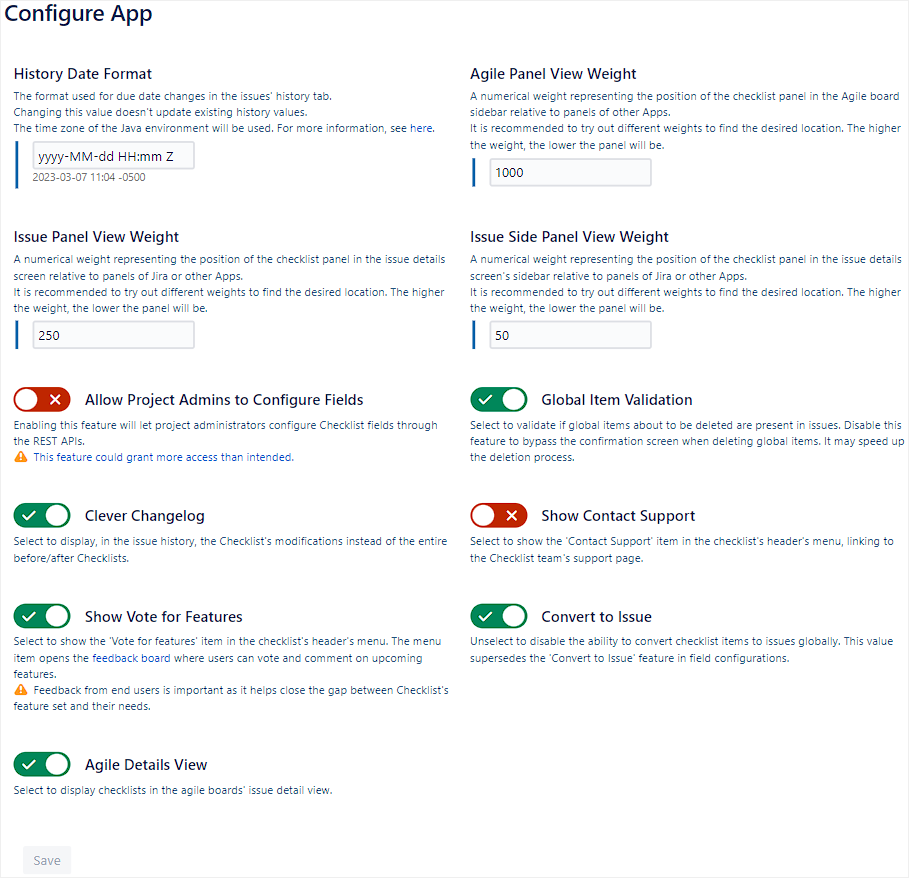
To edit the app parameters:
Go to Administration > Manage apps.
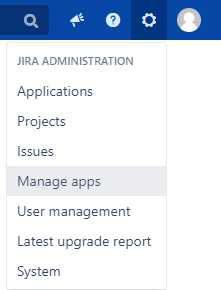
In the sidebar, go to Checklist for Jira > Configure App.
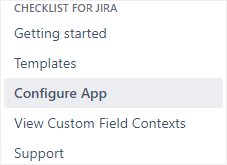
Edit the parameters as described in the table below.
Parameter | Option | Description |
|---|---|---|
History Date Format | The format used for due date changes in the issue history tab. Changing this value doesn’t update existing history values. | |
Agile Panel View Weight | These three settings are numerical weights that represent the position of the checklist panel as it appears in different places in Jira, relative to Jira panels and the panels of other Apps. By adjusting these weights, it’s usually possible to move the checklist panel to where you want it in the list. The lower the weight value, the higher the panel will appear; while the higher the weight value, the lower the panel will appear. We recommended trying a few different weights until you find the desired location. Agile Panel View Weight: Affects the position of the checklist panel on the Agile board sidebar. Issue Panel View Weight: Affects the position of the checklist panel on the issue details screen. Issue Side Panel View Weight: Affects the position of the checklist panel on the issue details screen's sidebar. | |
Issue Panel View Weight | ||
Issue Side Panel View Weight | ||
Allow Project Admins to Configure Fields | Enabling this feature will allow project administrators to configure checklist fields through REST APIs. Project administrators can edit all contexts in which they are the administrator of at least one related project. This includes global contexts. | |
Global Item Validation |  | When a user attempts to delete a global item, a window appears that displays the number of issues containing that global item and prompts the user to either continue or cancel. |
 | No window is displayed when a user deletes a global item. Turning this feature off can speed up deletion because querying your database using Jira’s process can take some time. | |
Clever Changelog |  | In the issue history, the before and after sections will only show items that were added, modified or removed when the custom field was modified. |
 | The issue history will list all items before and after the custom field was modified, letting you compare the changes manually. | |
Contact Support |  | A Contact Support link leading to the Checklist Support portal is available in the checklist header’s menu. 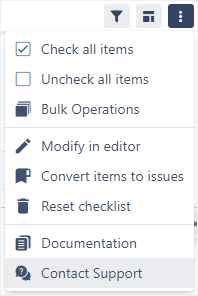 |
 | No Contact Support link is shown in the checklist header’s menu. | |
Show Vote for Features |  | A Vote for features link to the feedback board is available in the checklist's header's menu. From here, users can vote and comment on upcoming features. Feedback is important as it helps us close the gap between Checklist's feature set and your needs. 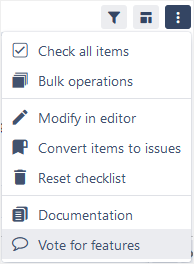 |
 | No Vote for Features link is shown in the checklist header’s menu. | |
Convert to Issue |  | Item to issue conversion is controlled by the feature flag in the checklist field configuration. If the feature flag is enabled, item to issue conversion is available. If the feature flag is disabled, item to issue conversion is unavailable. |
 | Item to issue conversion in checklists is globally unavailable, even if the feature flag is enabled in the checklist field configuration. | |
Agile Details View |  | Checklists are displayed in the Issue Details view in agile boards. |
 | Checklists are not displayed in the Issue Details view in agile boards. |
Examples
Some parameters have example values under them that update shortly after you change the parameter values.

