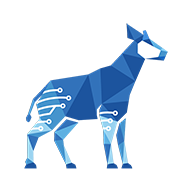Modifying a checklist based on particular issue properties
You need administrator rights in Jira to perform the tasks on this page.
Using a post function, you can modify your checklist after a workflow transition occurs. By adding conditions that use JQL queries, you configure the post function so that modifications are only made if the issue has particular properties.
For example, you could configure the post function so that when an issue is created, items are created in the checklist based on the value of another field. In this example, we’ll only be adding a “Release notes written” item to the checklist if the “Task Type” custom field has the “Programmer” option selected.
To set up the post function:
In the Create transition, create a Modify Checklists post function (for details, see Setting up a Modify Checklists post function). To see this transition, make sure that you are looking at the Workflows page in the Diagram view.
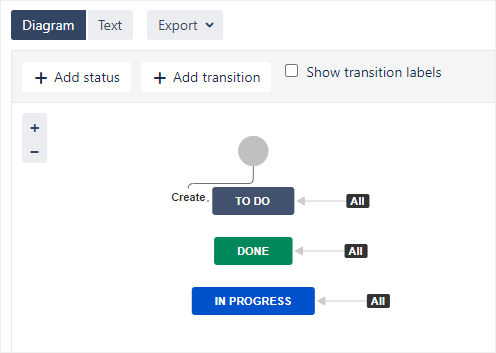
While you are configuring the post function parameters, select the checklist(s) that you want to modify. If you want to modify all checklists, do not select any checklists.
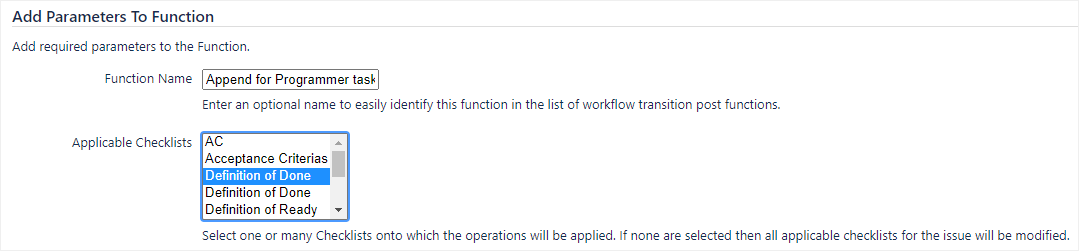
In the Operations section, for New Items, make sure that Append is selected. Add the checklist items and/or headers that you want to append.
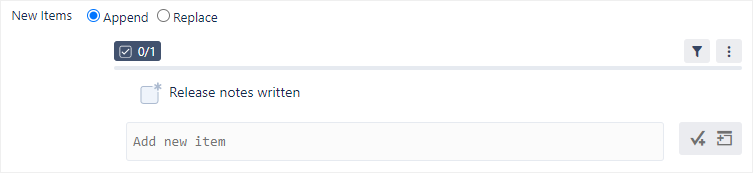
In the Conditions section, select JQL Query from the drop-down.
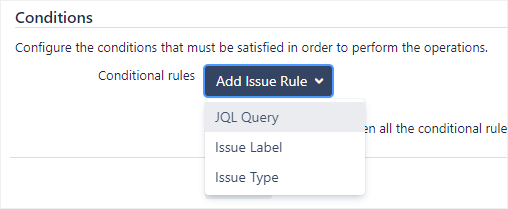
Select Use specific JQL query and write the desired JQL condition. The example shown below checks whether the custom field named “Task Type” has the “Programmer” option selected:
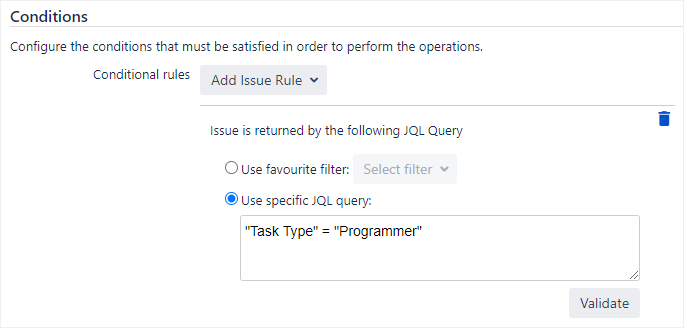
Click Validate to ensure that your JQL function uses valid syntax.
You should test the workflow transition to make sure that the item(s) are created as expected.