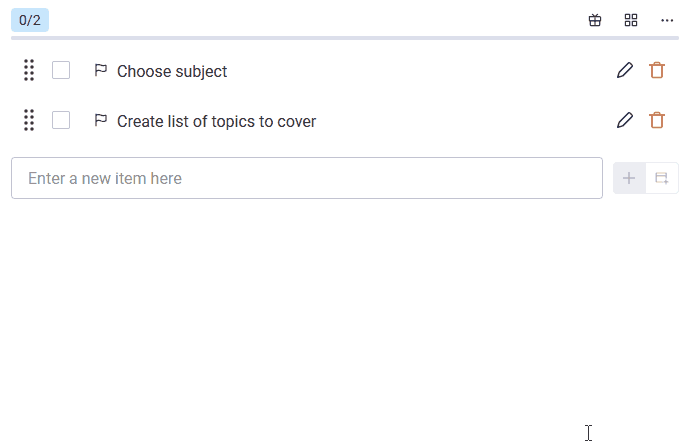Adding items and sections to your checklist
An empty checklist isn’t too useful. Let’s start filling it!
Checklists can have up to 15 checklist items on the free plan, while on the pro plan they can have as many checklist items as you want. See Plans for details.
The text input moves down as you enter checklist items. If your checklist already has checklist items, look for the text input at the bottom.
Adding checklist items
To add a checklist item to your checklist:
Enter a name for your checklist item in the text input.
Select the + button or press Enter. The new checklist item will appear.

Adding sections
To add a section to your checklist:
Enter a name for your section in the text input.
Select the Add Section button.

Alternatively, you can type # (a pound sign and a space) at the start of your section’s name to automatically enable the Add Section button. The # will disappear from the name once the section is added.
Enter a name that starts with
#for your section in the text input. The Add Section button will become highlighted.
Press Enter. The new section will appear.

When entering a checklist item names, use Shift+Enter to start a new line.
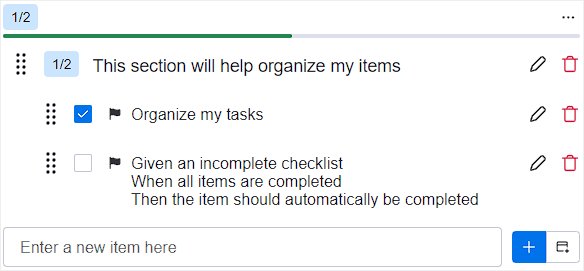
Sections are always added to the bottom of the checklist.
Items are always added to the checklist’s last section. If the preceding entry is an item, the new item becomes a standalone item.
To create a new standalone item after a section, drag an existing item under the section.