Deleting checklist items or sections
Usually when a checklist item is finished, you’ll check it (see Checking/unchecking a checklist item). Sometimes you might want to remove it entirely, for example if that checklist item isn’t part of your plan anymore.
Deleting a checklist item
To delete a checklist item:
Select the Remove button (on the right).

When you're prompted for confirmation, select Remove.
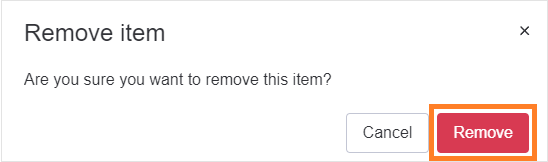
Deleting a section
Deleting a section is just as easy as deleting an item.
To delete a section:
Select the Remove button (on the right).

When you’re prompted for confirmation, select Remove.
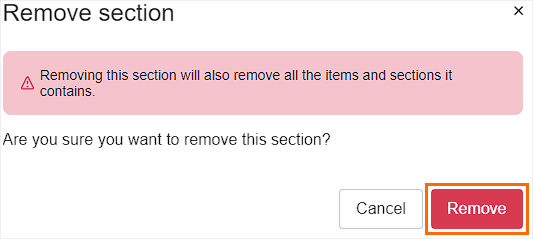
Removing the section will remove all the items and sections it contains.
In the following example, removing the Fill all required documents section will also remove the Fill the A12 documents item and the Fill the B13 documents item.
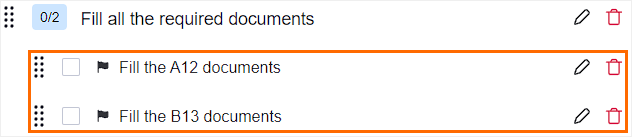
Deleting all the items and sections in a checklist
To delete all of the items and/or sections in a checklist:
In the dropdown menu, select Clear checklist.
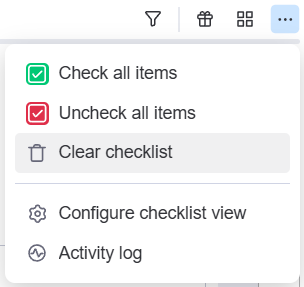
When you’re prompted for confirmation, select Clear.
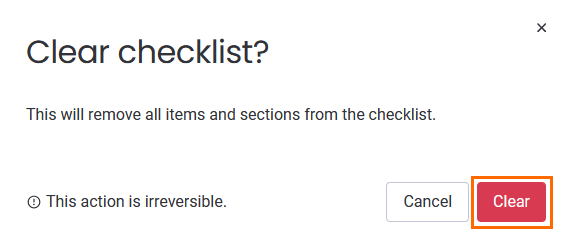
When you clear a checklist, the items and sections are deleted permanently. If you want to restore them, you will have to recreate them.
