Allowing only product owners to write acceptance criteria
You need administrator rights in Jira to perform the tasks on this page.
Although this example is for product owners and acceptance criteria, you can easily adapt this procedure for other roles and checklists. The possibilities are infinite!
Creating a new role
First, create a new role that will be assigned to only the product owners. We’ve called ours “Product Owner”, but you can name your role whatever you like.
Go to Administration > System.
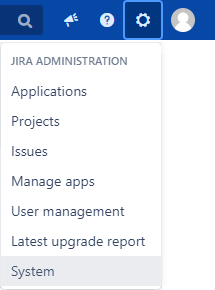
In the sidebar, go to Security > Project roles.
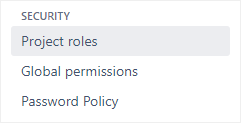
In the Add Project Role section, enter a name and description for the new role, and then click Add Project Role.
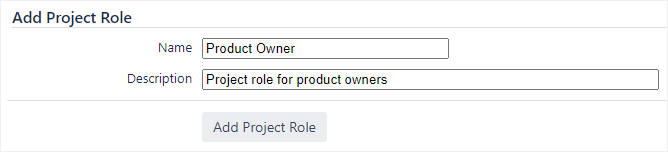
Assigning the new role
Now that the new role is created, it’s time to assign it to the product owners:
Go to Administration > Projects.
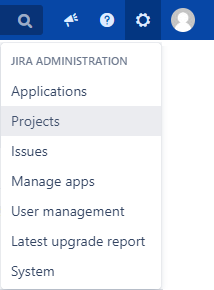
Click on a project name in the table.
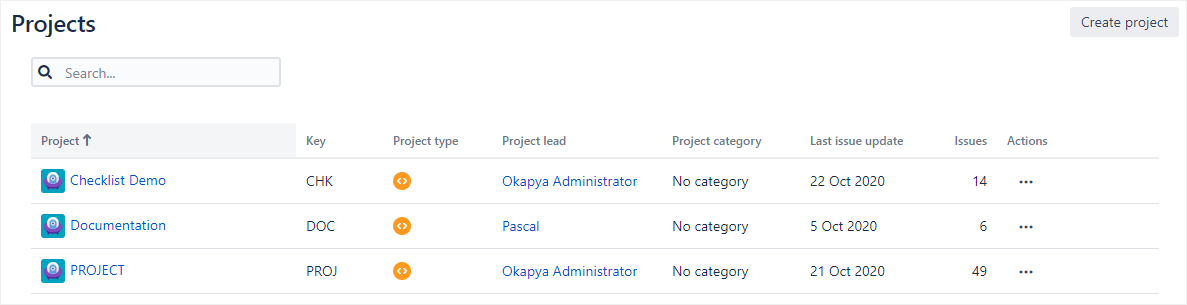
In the middle panel, click Users and roles.

In the top right, click Add users to a role.
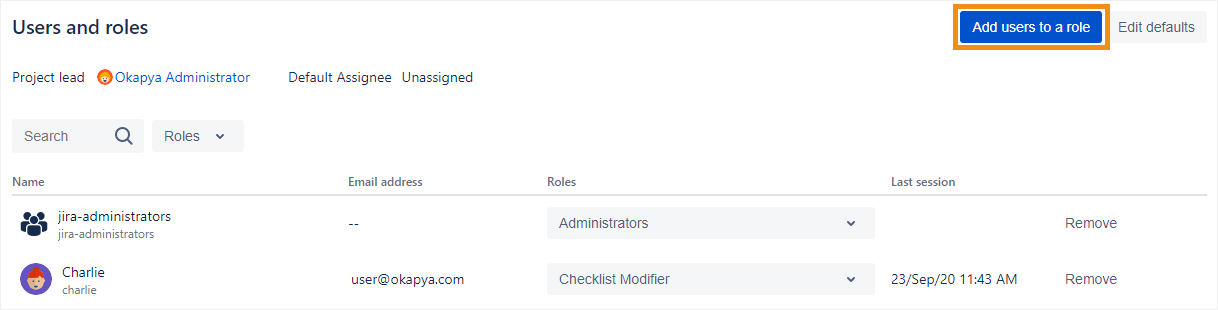
In the Users or groups drop-down, select the user(s) who you want to assign to the role. As soon as you start typing in the text field, matching usernames will pop up.
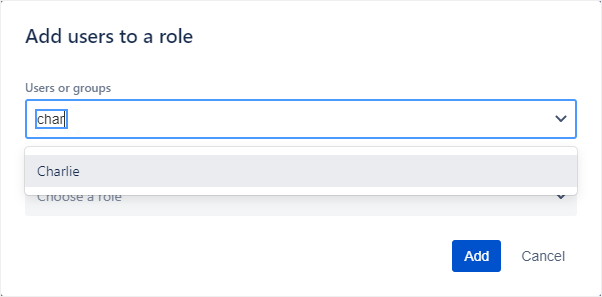
In the Role drop-down, select the role you just created and click Add.
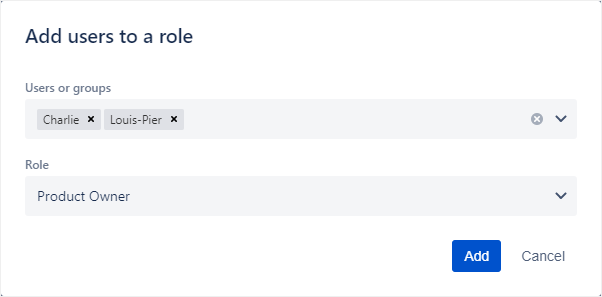
Configuring a checklist’s editing permissions
You’re almost there! The final step is to configure your checklist’s permission scheme so that only users with the new role can modify them:
Go to the Checklist Permissions Schemes page, and create a new permission scheme (for details, see Working with permission schemes: Create a permission scheme).
Click Permissions next to the scheme you just created.
For the All Permissions permission, add a rule to grant access for the project role you created.
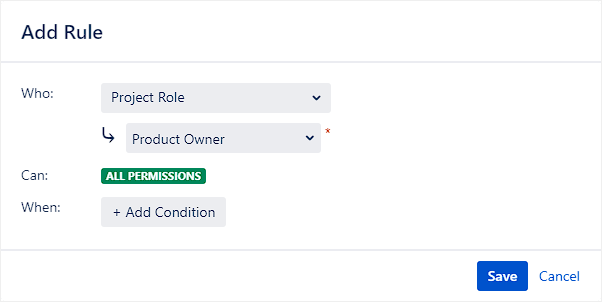
For the Interact with Items permission, add a rule to grant access for any user.
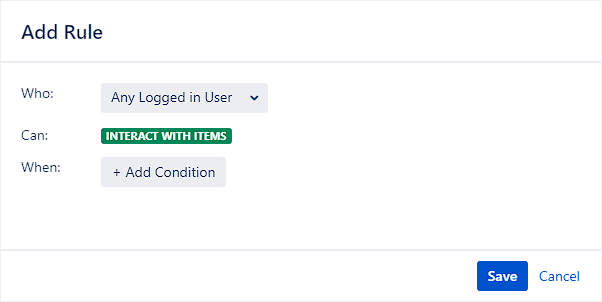
Assign the permission scheme to your checklist context (for details, see Editing permission schemes).
That’s it! Only the users with the role you created can now add, edit or delete items. Other users can still check items off and add statuses, due dates, and assignees.
