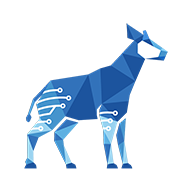Configuring checklists using REST APIs
You need administrator rights in Jira to configure checklists using REST APIs.
REST APIs provide numerous advantages. Most notably, they:
Enable administrators to implement Configuration as Code, which makes it possible to migrate configurations while backed by a version control system.
Provide a quick way to generalize configurations across multiple custom field contexts, without risk of human error.
Help propagate new feature configurations.
Base configuration path
The Checklist and Proxy custom fields, like other custom fields, are defined by their field configuration. The base configuration path is as follows:
http://{JIRA Instance Name}/rest/com.okapya.jira.checklist/latest/Some endpoints require mandatory IDs like the custom field’s ID or its field configuration ID. For instance, the field configuration ID is required to configure checklists using REST APIs.
Finding the field configuration ID
Field configuration IDs aren’t easily available by default in Jira. You can use one of the following approaches to find them.
Through the View Custom Field Contexts page
We’ve designed a page where you can easily view all the IDs of Checklist custom fields and their contexts.
See Viewing custom field and context information for more information.
Through our configuration context REST API
We’ve added new endpoints to provide custom field context IDs.
See Searching for field contexts using REST APIs for more information.
Through the database
Depending on your access rights, this method may be unavailable.
You can query the FIELDCONFIGURATION table and use the value in the ID column.

Through the custom field configuration UI
You can find the field configuration ID inside the configuration links on your custom field’s configuration page. The configuration links are the links inside each configuration scheme context, such as the Edit Global Items or Edit Default Local Items links. To do so:
Copy the address of one of the links and paste it into a text document.
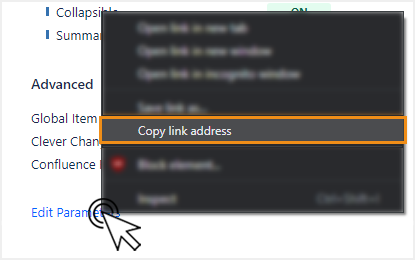
You should end up with an address like this:CODEhttp://myJiraInstance/secure/admin/ConfigureChecklist!default.jspa?atl_token=BWP3-NZB2-6EDY-6C7K_2dcf614c55a799071c0b4399be69443da54894a4_lin&fieldConfigSchemeId=10501&fieldConfigId=10501&returnUrl=ConfigureCustomField%21default.jspa%3FfieldId%3Dcustomfield_10301Search for the
fieldConfigIdkeyword in the address. The value after the equals sign is the field configuration ID (in this case,10501).