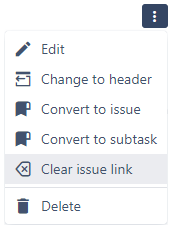Converting checklist items to issues or subtasks
You can convert local or global checklist items to Jira issues, or to subtasks within the current issue.
If you are converting items to issues, you can do so by converting the items either individually or in bulk. Converting a single issue opens the Create Issue dialog, while converting issues in bulk opens a special Convert items to issues dialog.
Once the conversion is complete, the checkbox for each converted item will be checked. Local items will also have their names changed to include the newly created issue (but not global items, since their names cannot be modified).

Automatic issue links
When items are converted to issues or subtasks, issue links can be automatically created depending on how the checklist is configured and what approach is used.
When a single item is converted, an issue link is automatically created using the issue link type in the checklist’s configuration.
When items are converted in bulk, an issue link is automatically created using the issue link type selected in the conversion dialog.
Converting a single item to a subtask
You can convert an individual item to a subtask within the current issue, regardless of whether it is checked or unchecked:
Hover over a checklist item and click the menu button.
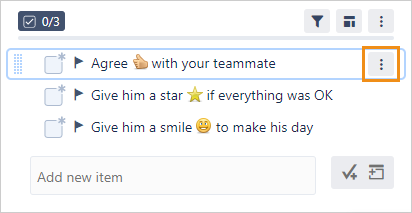
Click Convert to subtask.
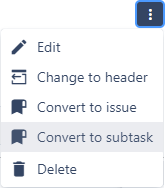
Fill out the Create Subtask dialog and click Create.
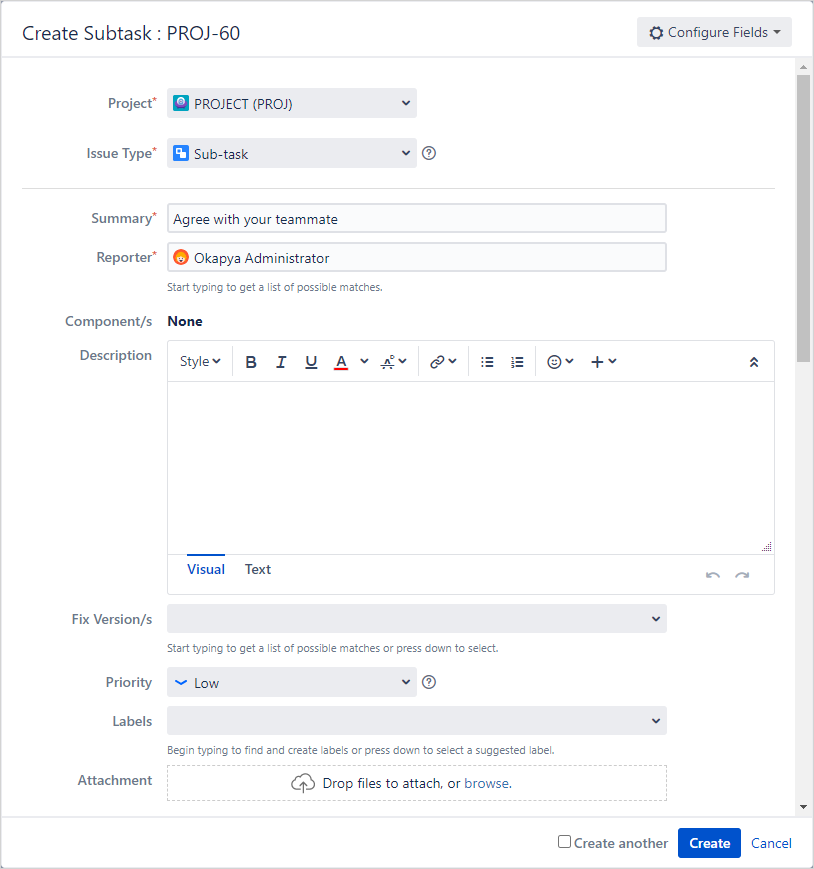
Converting a single item to an issue
You can convert an individual item to an issue, regardless of whether it is checked or unchecked:
Hover over a checklist item and click the menu button.
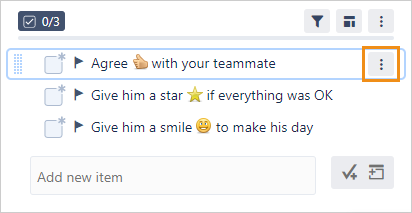
Click Convert to issue.

Fill out the Create Issue dialog and click Create.
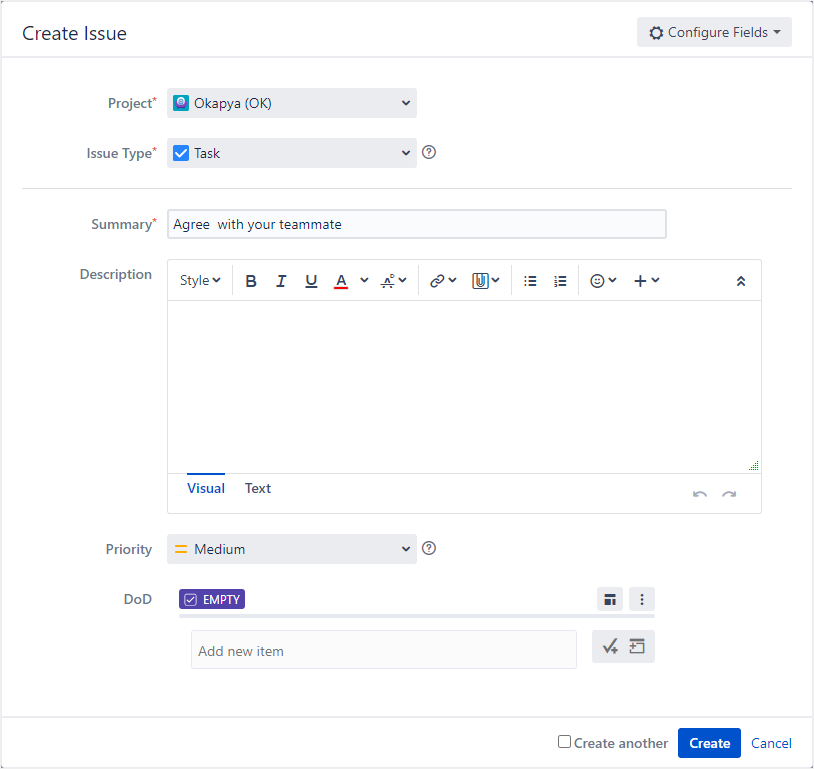
Bulk converting items to issues
You can convert multiple items in a checklist to issues at once:
Click the menu button in the checklist header.
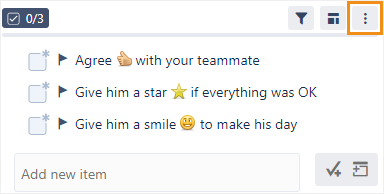
Click Convert items to issues.
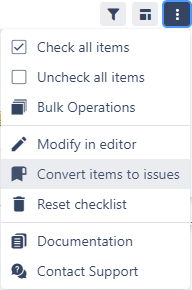
In the Items to convert drop-down, choose what subset of items to convert to issues.
In the Destination drop-down, choose whether to convert each item into its own issue, or merge all the items into a single issue. Merging the items will replace the default local items in the target issue with the items being converted.
In the Issue type drop-down, select the issue type to which the items should be converted.
In the Issue link type drop-down, select the issue link type that should be created between the current issue and the created issue. The issue link type is from the created issue’s standpoint, which means if you select the causes issue link type, the created issue causes the current issue.
If you would like to open the Create Issue dialog for every conversion, click the Open Create Issue dialog toggle. This can prevent problems with mandatory fields that do not have default values.
Click Convert.
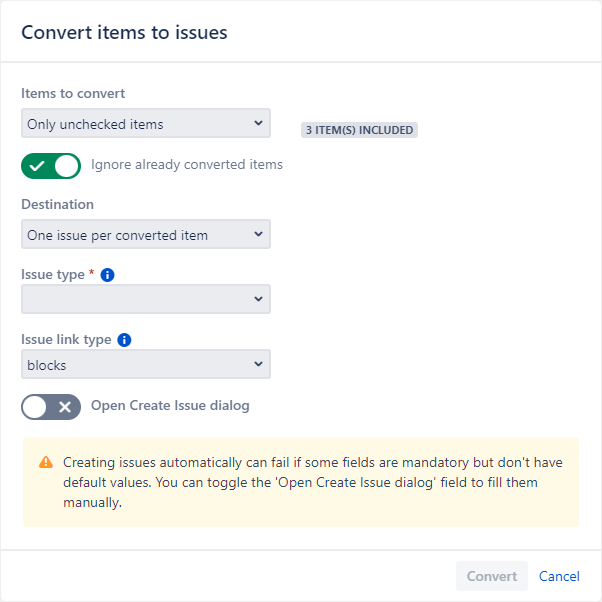
Clearing an issue key link
You can remove the issue key link:
Hover over a checklist item and click the menu button.
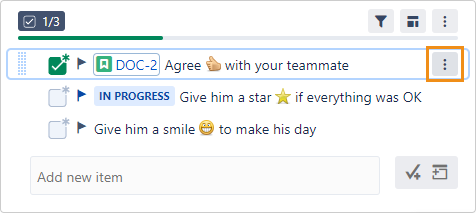
Click Clear issue link.