Enable project administrators to update default local items
Only Jira administrators can configure custom fields, which means that when project requirements inevitably change, project administrators have to request updates. With Checklist, you can use templates to work around this and allow project administrators to update default local items in their projects directly.
Some parts of this procedure require either Jira administrator or project administrator rights. Labels indicate which roles are required.
Creating a template
JIRA ADMINISTRATOR PROJECT ADMINISTRATOR
The first step is to create a template (see Working with templates: Creating templates for details), which will be edited later with the default local items for a project.
If the template is created through the Project Settings page, the Project field will automatically be set. If the template was created through the Manage Apps sidebar, the Project field needs to be set to the project administrator’s project.
Setting the Project field enables the project administrator to edit the template on the Project Settings page.
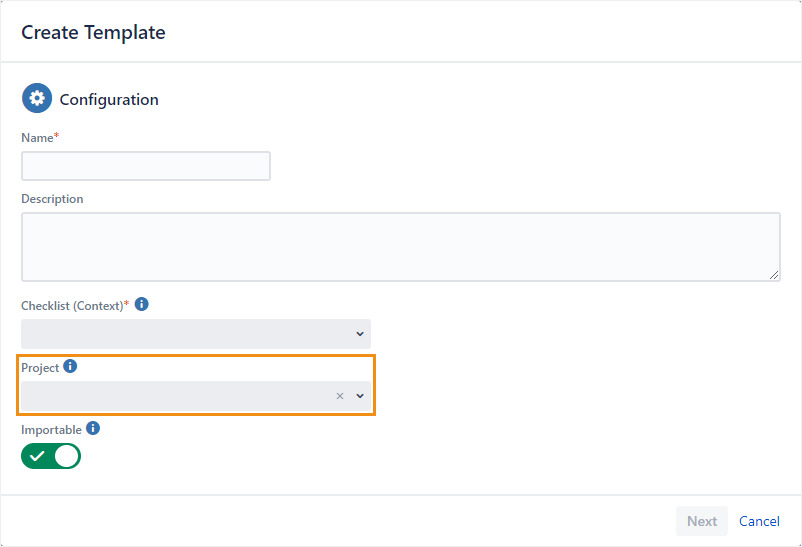
Creating a field context specific to the project
JIRA ADMINISTRATOR
Next, to avoid impacting other projects where the Checklist custom field could be used, we suggest that the Jira administrator create a field context specific to the project that the project administrator wants to configure default local items for. See Creating, editing or deleting configuration scheme contexts for more details.
Setting the template as the source of default local items
JIRA ADMINISTRATOR
In the field context that you created in the last step, you’ll need to modify a setting to ensure that the field context pulls its default local items from the template you created.
Enable the From template toggle.
Choose the template in the drop-down.
For more details, see Editing default local items.
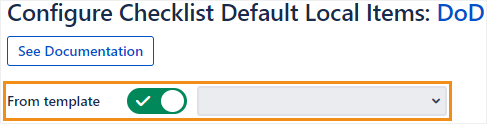
Editing the template
JIRA ADMINISTRATOR PROJECT ADMINISTRATOR
Project administrators will now be able to edit the template directly. Any changes that they make to the items in the template will be reflected in the default local items of the next issue created in the project. See Working with templates: Editing templates for more details.
