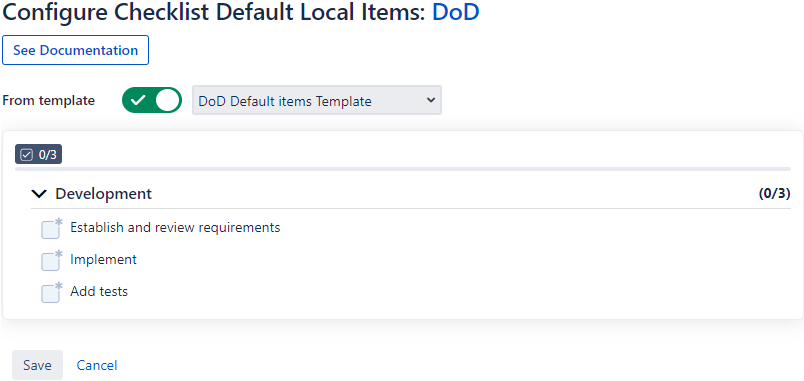Editing default local items
You need administrator rights in Jira to perform the tasks on this page.
Once you have gone to the Custom fields page (see Configuring the Checklist custom field), click Edit Default Local Items to create, edit or delete local checklist items and headers that will be added by default to any new checklists that are created:
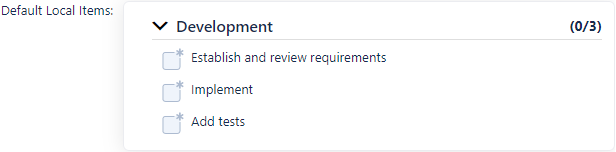
The following page will appear:
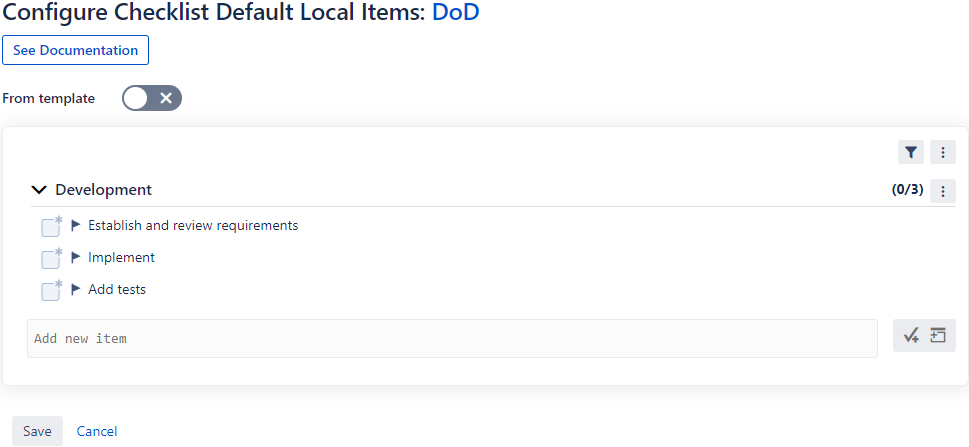
Default local items are added to any new issues that are created, and can be removed in individual issues or during a workflow transition. If a default local item is changed, those changes will not be reflected in existing issues. For more information about default local items and how they are different from other types of items, see Understanding local, default local, and global items.
Choosing a type
In the Type drop-down, you can select an option to determine how you want default local items to be created and managed.
Checklist Items
The Checklist Items option allows you to specify default local items directly on this page.
You can modify and style these items and headers exactly as you would when editing a checklist normally. The only exception is that you cannot assign default items to users, since assigned items must be associated with a specific issue.
Template
The Template option allows you to select a project-specific template, and thereby use the items that it contains as default local items. This can be useful if a Checklist custom field is only used in a single project, and you would prefer to let the project administrator take care of keeping the template and default local items up to date.
If a template is assigned to a specific project (its Project field is filled) that is not part of the Checklist custom field’s context, it will not be available to select in the drop-down. For more information about templates, see Working with templates.