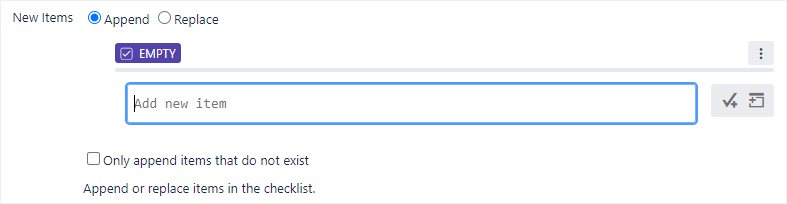Hiding a checklist until a specific workflow step
You need administrator rights in Jira to perform the tasks on this page.
Although you can change what fields are shown on which screen using Jira’s screen configuration schemes, there’s no native feature that will allow you to hide and display custom fields on demand. That said, there’s a sneaky way to configure a checklist so that it’s not visible until a particular workflow transition occurs.
First, you’ll need to disable a Checklist parameter so that empty checklists are not displayed. Then, you’ll set up a post function so that when the checklist undergoes a specific workflow transition, items are injected into the checklist — and bingo! Since the checklist is no longer empty, it will be displayed as normal.
This method won’t hide the checklist from pop-up windows like the Edit Issue window. That must be configured through other means, such as Jira’s screen configuration schemes.
Hiding empty checklists
Step one is to configure the checklist so that it’s not displayed when it contains no items:
Edit the parameters of the checklist that you want to hide (for details, see Editing parameters).
In the Look & Feel tab, disable the Show Checklist With No Items parameter. This will hide the checklist until items are added to it.
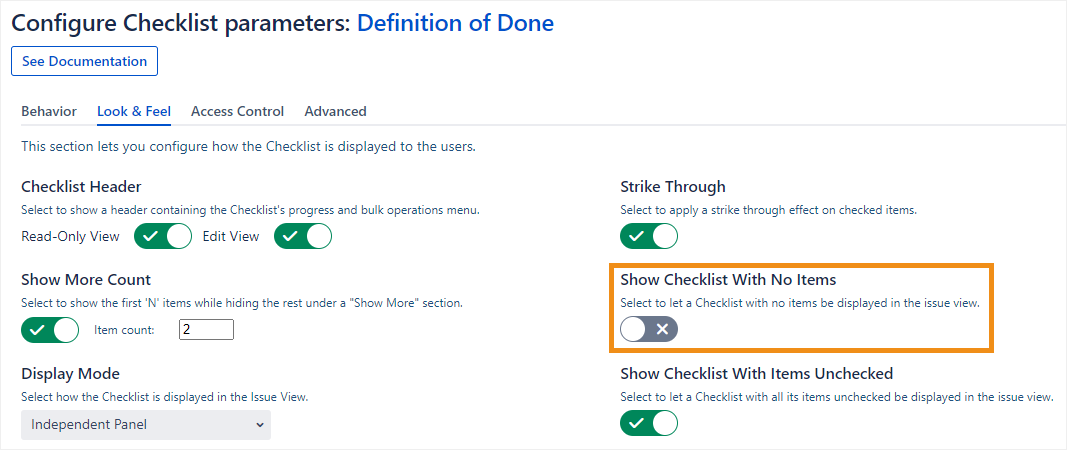
Setting up the post function
The next step is to create a post function that will append items to the checklist once a specific workflow transition occurs:
In the workflow transition step where you want the checklist to appear, create a Modify Checklists post function (for details, see Setting up a Modify Checklists post function).

Configure the items that you want to append to the checklist (for details, see Adding new checklist items during a transition).