Setting up a Checklist Workflow Condition
You need administrator rights in Jira to perform the tasks on this page.
You can use the Checklist Workflow Condition to enforce a specific level of checklist completion before a workflow transition occurs. If your custom rules are not met, the transition cannot be initiated.
Although validators can achieve this same effect, the key difference is that with a condition, the transition button will simply not be available.
To learn more about configuring workflows and workflow conditions, see the Atlassian Jira documentation.
To create a custom condition:
Go to Administration > Issues.
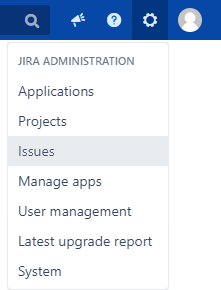
In the sidebar, go to Workflows > Workflows.

In the Actions column for an existing workflow, click Edit.
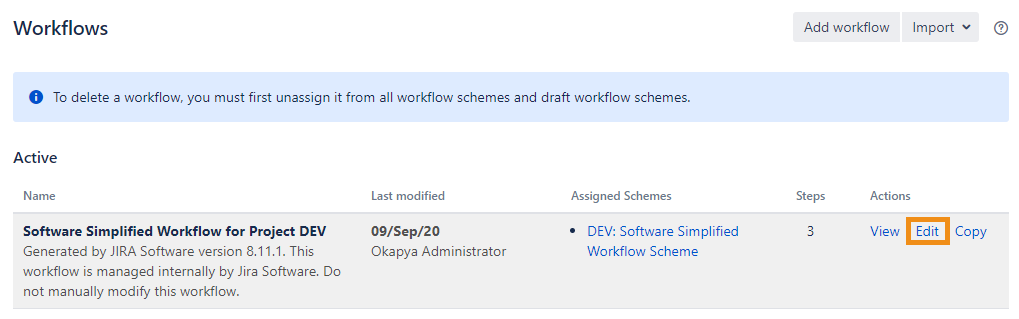
Select the transition that you want to modify:
In Diagram mode, click on the arrow that points to the transition, and then click Conditions in the panel that appears on the right.

In Text mode, click on the transition name in the Transitions (id) column.
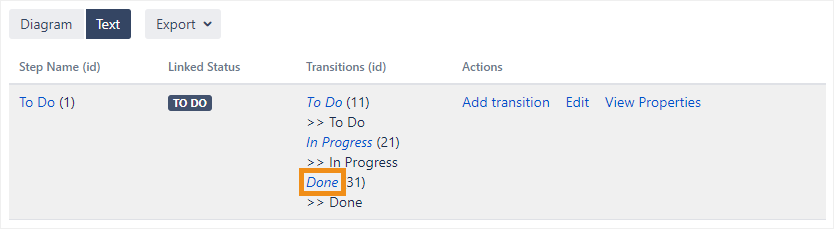
In the Conditions tab, click Add condition.
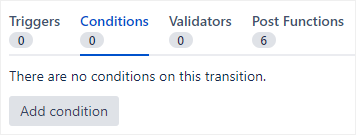
Select Checklist Workflow Condition and click Add.

Configure the parameters, which are described in the table below, and click Add.
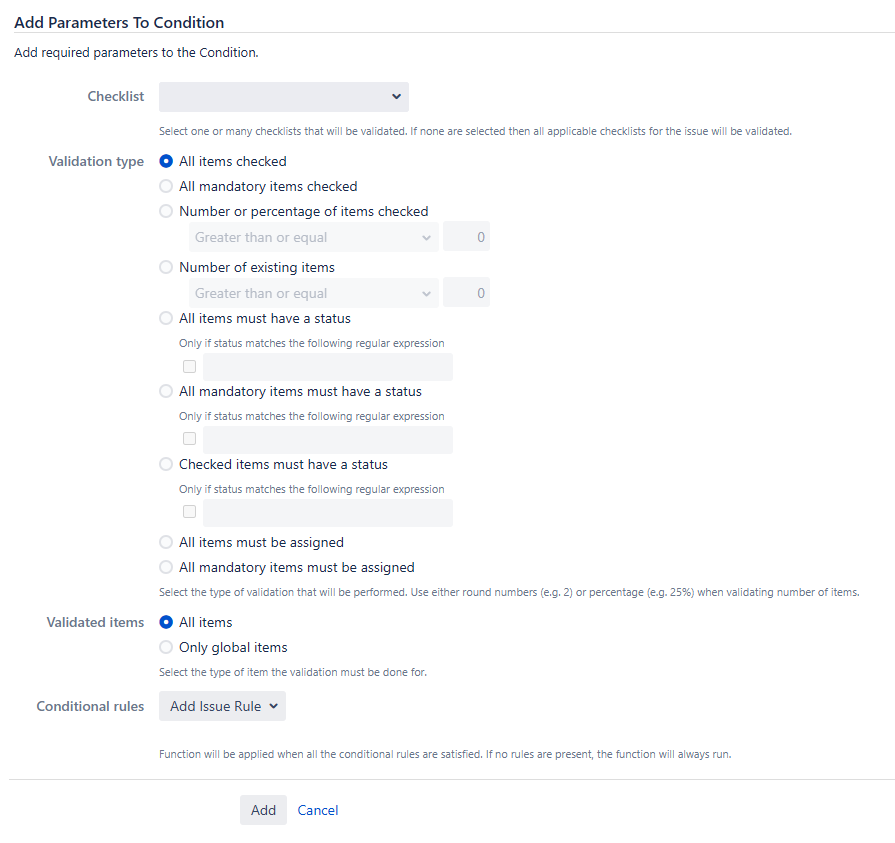
On the Workflows > Workflows page that you are returned to, publish your edited workflow so that your changes take effect.

Setting | Description |
|---|---|
Checklist | The checklist(s) to which the condition will be applied; use Shift + Enter or Ctrl + Enter to select multiple. If none are selected, the condition will be applied to all checklists associated with the issue. |
Validation type | The type of validation that will be performed on the checklists:
|
Validated items | The checklist items that will be validated:
|
Conditional rules | The issue rules that must all be satisfied before the condition will be applied. If no issue rules are created, the condition will always be applied.
You can use an To make a filter appear as an option, mark it as a favorite.
|
Panel display modes limitation
In the Independent panel and Sidebar panel display modes, the workflow buttons in the operations bar (see image below) will not update when the checklist is edited. If you still want to use the panel display modes, we suggest using a Checklist Workflow Validator instead.

