Connecting a Google account
To use the Google integrations, users must connect their Google account.
For more details about security and privacy, see our data security policy.
The first time a user tries to access a Google integration, they will be prompted with a message letting them know they must connect their Google account.
The below procedure shows how to connect to Google Drive. When you connect to Google Calendar, the application name and the list of permissions will be different.
To connect your Google account to Jira:
In the issue you want to use Connectors for Jira in, open the Apps dropdown and select Google Drive.
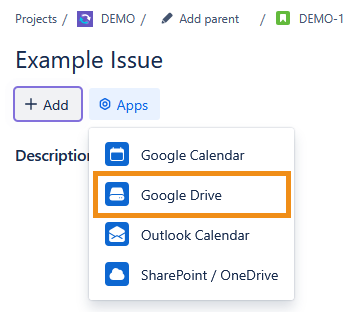
A Google Drive panel will appear under the issue’s Description field. Click Connect with Google to begin the authentication process.
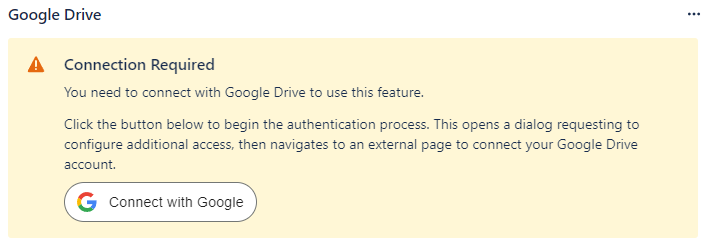
A dialog with a message from Atlassian Forge will appear. Select Configure access.
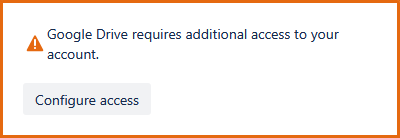
A page managed by Atlassian Forge will open in a new window. Verify the domain name and requested access before selecting Continue.
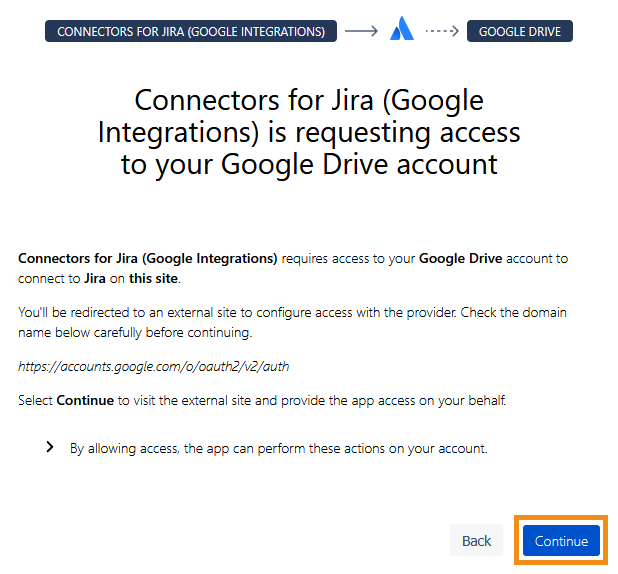
Next, choose your desired Google account.
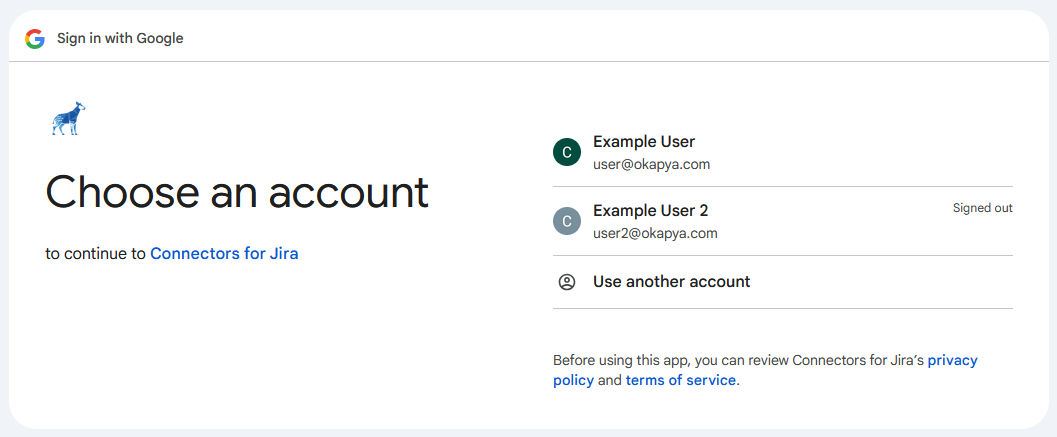
In the Google sign-in window, you’ll see a message explaining what information will be shared with Connectors for Jira. We recommend reviewing these details before you click Continue.
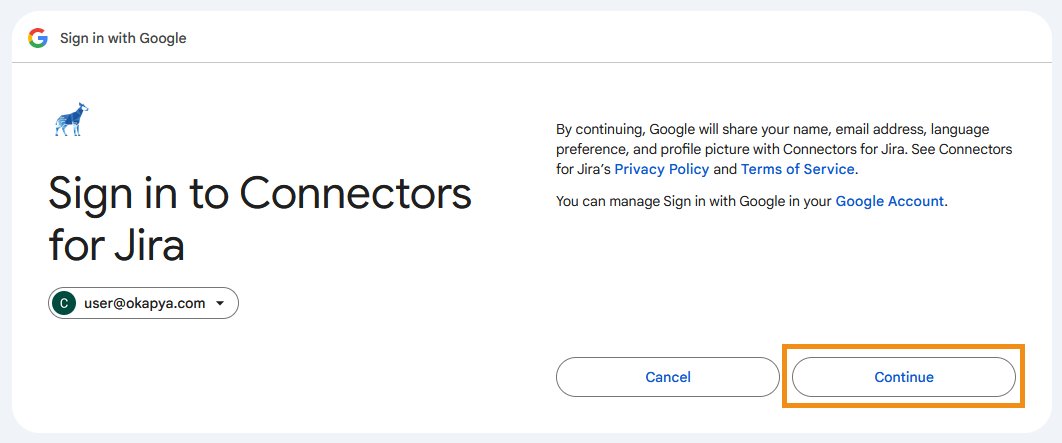
You'll then see the list of permissions required by Connectors for Jira. All requested permissions must be selected before clicking Continue.
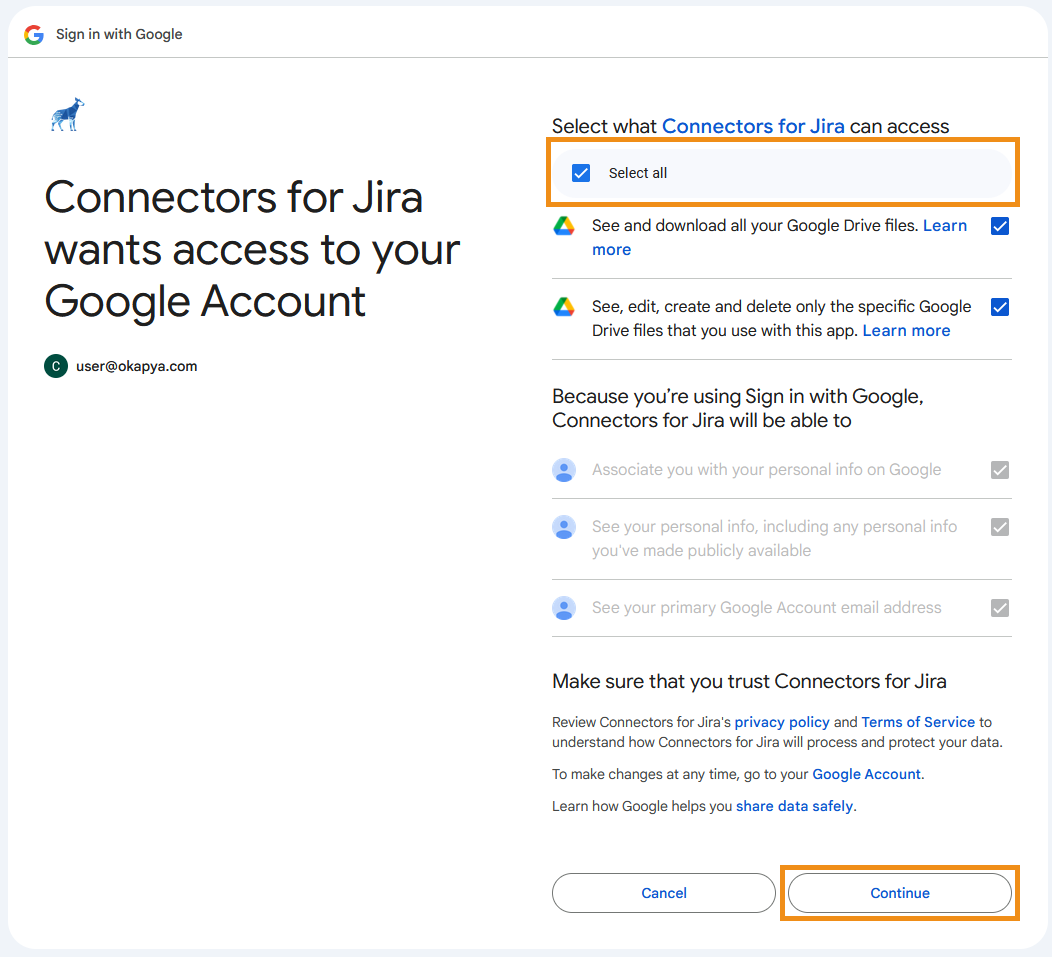
The sign-in process is now complete! You should be redirected to Jira, where you can use your integration.
If you want to connect both your Google Drive and Calendar to a Jira issue, you will have to complete the authentication process separately for each integration.
