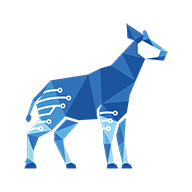Unlinking files and folders (Google Drive)
Your Google account must be connected to Jira and the Google Drive integration must be enabled.
If you’ve linked the wrong file or folder, or want to change which files or folders are linked, you can unlink files and folders from an issue.
To unlink a file or folder:
Open the file or folder’s menu.
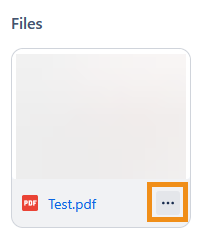
Click Unlink.
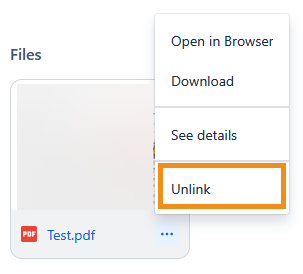
In the dialog that appears, click Unlink. The file or folder will be unlinked from your issue.
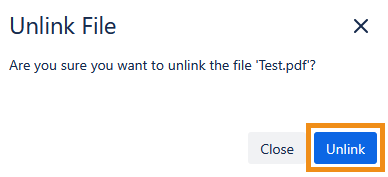
You can unlink files and folders that were linked by other users.
An individual file inside a folder cannot be unlinked. You must unlink the folder or remove the file from the folder in Google Drive.