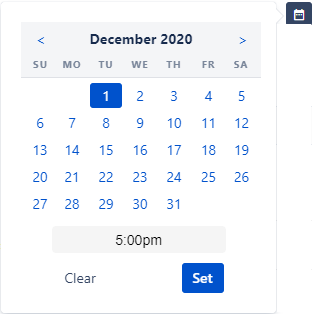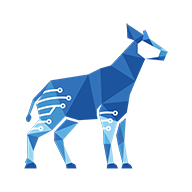Adding due dates to items
This feature requires that the Due Dates setting be enabled.
You can add a due date and time to a checklist item, which will be displayed in the user’s time zone.
When you export issues, the date will be in the same time zone as the server, not your own time zone.
The due date will appear on the right side of the item row, in one of the following colors:
Red: The date is in the past.
Orange: The date is today’s date.
Grey: The date is in the future, or the checklist item is checked (checked items will always be grey, regardless of when the due date is).

To add a due date:
Hover over an item in the checklist and click the Set Due Date button.
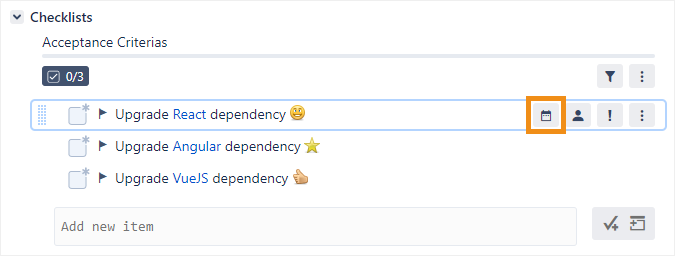
Using the pop-up picker, select a date and time and click Set.