Editing checklists in Jira issues
When you are editing checklists on the Issues page in Jira, a few basics apply to all checklists.
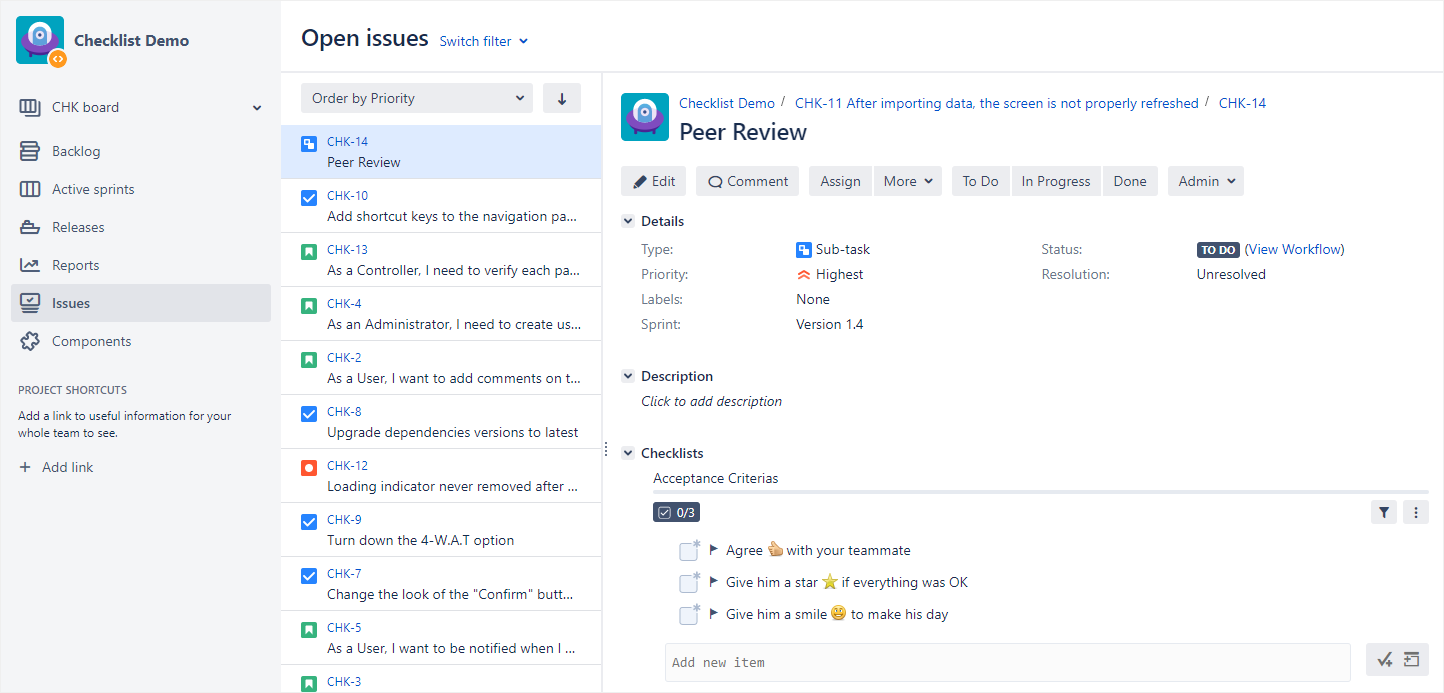
Entering editing mode
If your administrator has configured Checklist to use the Custom field display mode, you will have to click to enter editing mode before you can modify a checklist. All the procedures in this user guide will assume that you are already in editing mode — so if you can’t seem to change anything, this is probably why.
To enter editing mode:
Click anywhere in the box that appears when hovering over the checklist.
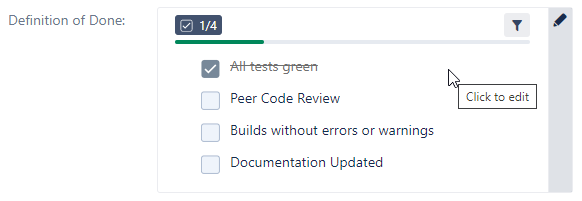
Using the inline editor
When you click on an item in a checklist, the inline editor will open to allow you to modify the item’s text. The inline editor also gives you access to numerous buttons that can be used to perform other tasks on the checklist item, such as adding due dates, assigning users, and setting priorities.

Many of the buttons that are available in the inline editor also display when you hover over an item. It doesn’t matter where you click these buttons — they are just available in multiple locations to save you time and add flexibility.

To get started editing checklists in Jira issues, see the pages in this section:
