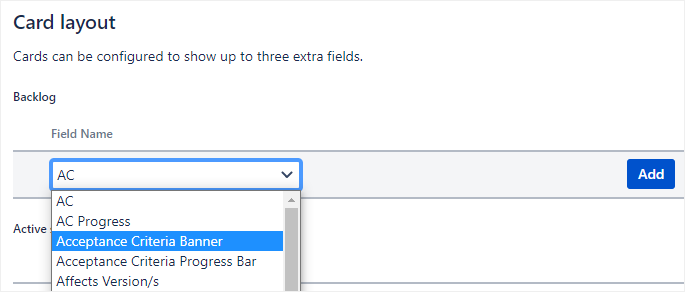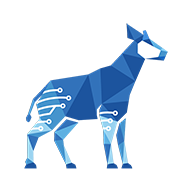Displaying checklist banners on Agile cards
You need administrator rights in Jira to perform the tasks on this page.
You can display checklist banners on Agile cards in Jira using the Checklist Read-Only Proxy custom field, which acts as a proxy to a real checklist.
Banners are labels that display information about the status of a checklist. They can show the same summary that appears in a checklist header, or can even display custom text in specific situations (such as when the entire checklist is complete) and use variables to pull up-to-date status information from a checklist.
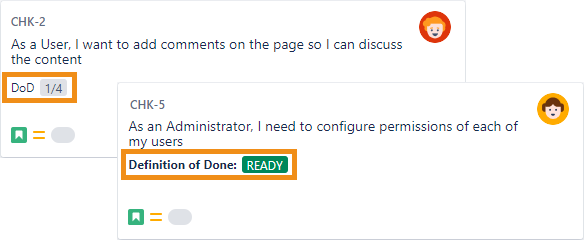
Setting up the Proxy custom field
Create a new Checklist Read-Only Proxy custom field (for details, see Adding a Proxy custom field).
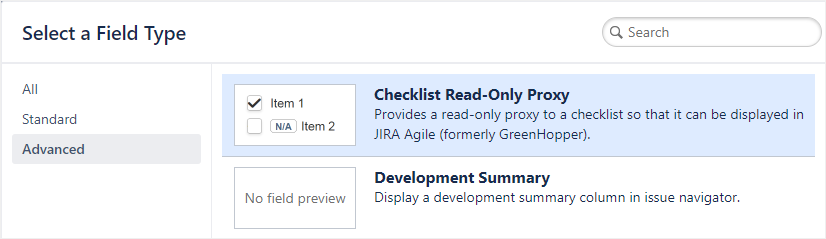
Edit the parameters of the Proxy custom field, and under Proxy type, make sure to select Banner (for details, see Editing parameters (Proxy)).
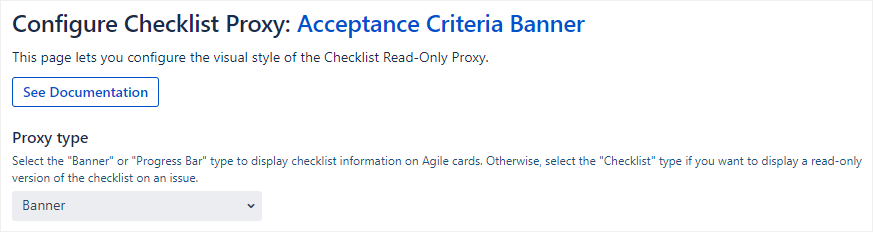
Selecting Checklist custom fields to display
Now that you have set up the Checklist Read-Only Proxy custom field, you need to select which Checklist custom fields to display on the Agile cards:
In the header, go to Boards and select the board you want to edit.
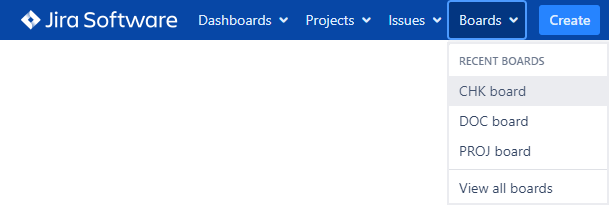
In the top right corner, click Board and click Configure.
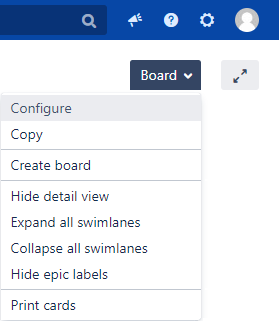
In the sidebar, go to Configuration > Card layout.
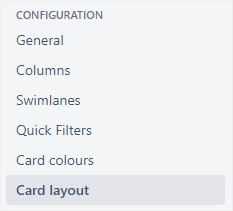
In the Field Name column for each section, click on the drop-down and select the Checklist Read-Only Proxy custom field that you just created, and then click Add.