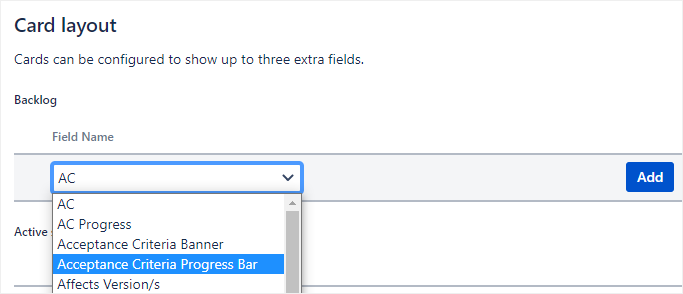Displaying checklist progress bars on Agile cards
You need administrator rights in Jira to perform the tasks on this page.
You can display a progress bar on Agile cards in Jira using the Checklist Read-Only Proxy custom field, which acts as a proxy to a real checklist.
Progress bars display information about the status of a checklist. They can also have labels that show the checklist name and completion percentage, or can even display custom text and use variables to pull up-to-date status information from a checklist.
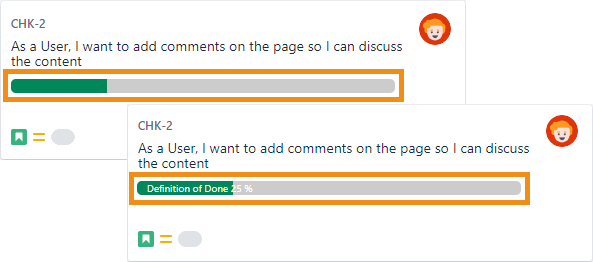
Setting up the Proxy custom field
Create a new Checklist Read-Only Proxy custom field (for details, see Adding a Proxy custom field).
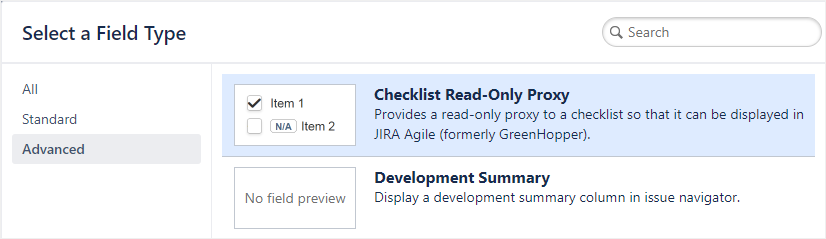
Edit the parameters of the Proxy custom field, and under Proxy type, make sure to select Progress bar (for details, see Editing parameters (Proxy)).
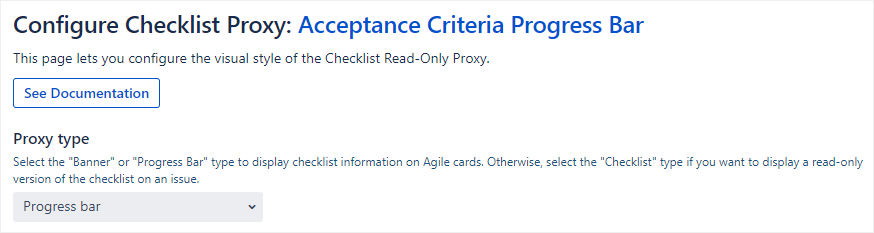
Selecting Checklist custom fields to display
Now that you have set up the Checklist Read-Only Proxy custom field, you need to select which Checklist custom fields to display on the Agile cards:
In the header, go to Boards and select the board you want to edit.
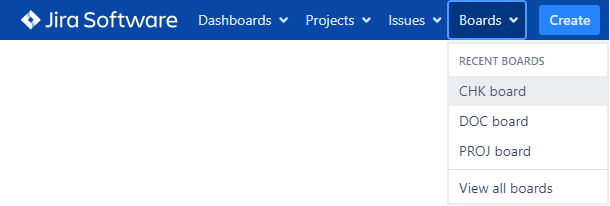
In the top right corner, click Board and click Configure.
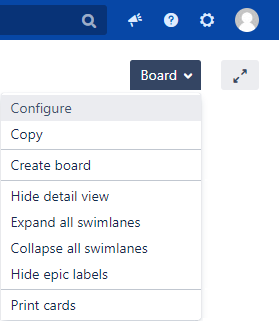
In the sidebar, go to Configuration > Card layout.
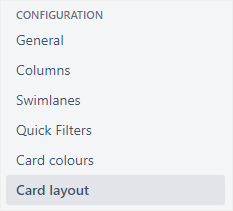
In the Field Name column for each section, click on the drop-down and select the Checklist Read-Only Proxy custom field that you just created, and then click Add.