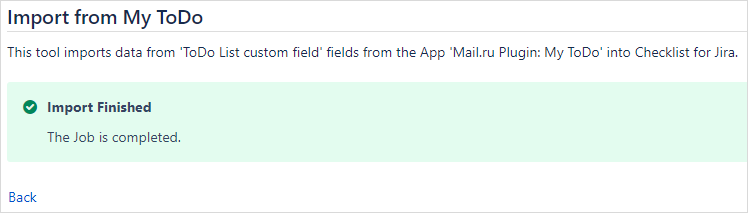Migrating data from the My ToDo app
Checklist supports importing data from My ToDo (Mail.Ru Group) app.
Prerequisite
In order for the import process to work, you will need to have the following apps installed:
Checklist for Jira version 6.2.5 or later.
My ToDo version 4.6.5 or later.
It is not required to have a valid license for the My ToDo app in order to import the data.
What does the import do?
The import process lets you choose which ToDo List custom fields to import. For each ToDo List fields, you can chose to automatically create a new checklist field, or to import into an existing one.
By default, ToDo List fields will target a Checklist field with the same name, if found.
When choosing to copy to a new Checklist field, the import will do the following:
Create a Checklist field with the same name as the ToDo List field.
Copy the ToDo List field context schemes (Project/Issue Type relationships) to the new Checklist field.
Place the new Checklist field on the same screens as the ToDo List field.
When migrating the values from the ToDo List field to the Checklist field, the import process will do the following:
Replace the Checklist’s statuses with the list of used statuses found in ToDo items.
Items in every issue will be copied. Here’s a list of copied properties:
Property | Notes |
|---|---|
Item name | Because of different markdown support in both Apps, formatting may differ. |
Completion (checkbox) | |
Status | You will need to configure the status' behavior (Clear the status on item resolve) after the import. See Editing statuses for more information on how to configure the behaviors. |
Flag | Will make Checklist items mandatory. |
Item converted to an issue | The issue link is migrated and the item name will be “Converted to Issue”. |
The import does not copy the following:
Default Value of the ToDo custom field. If you were using default values, you can create them again in the Default Local Items of the Checklist field.
Jira “Field Configuration” (hiding a field or making it mandatory in Jira).
Any integration with other Apps like ScriptRunner, Automation, etc.
Importing from My ToDo
Here are the steps to import data from My ToDo into Checklist:
Go to Administration > Manage apps
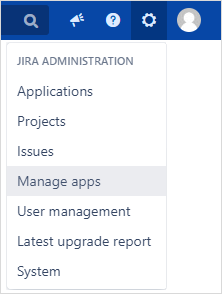
In the sidebar, go to Checklist for Jira > External Import.
Choose My ToDo (Mail.Ru Group).
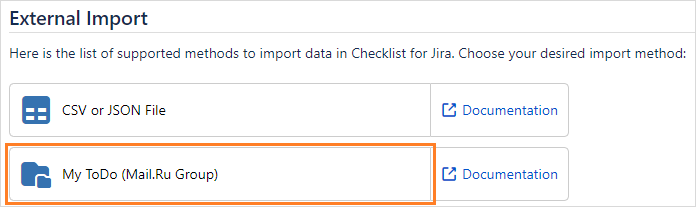
Select which ToDo field you wish to import.
Select the desired target Checklist field (if any).
Click Import.
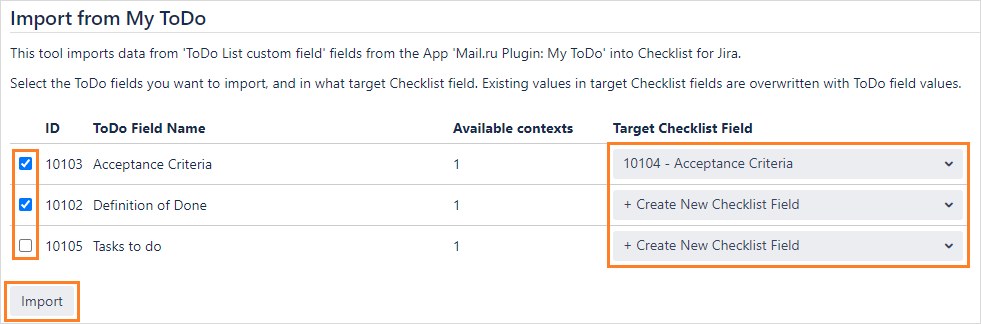
Once the import process is finished, the page will refresh with a confirmation message.