Change a monday item's status when its checklist is complete
There are many actions you may want to automate upon completing a checklist. The Progress Column can be used to trigger automation actions when all checklist items are checked.
Simply create a new automation recipe that triggers any action you want when the Progress Column changes to equal 100 (see Automation).
Assigning a Progress Column is optional. If your checklist doesn’t already have one, you’ll need to go to Settings and add one yourself. To learn how, see Creating a checklist view | Step-2:-Configure-a-Checklist-for-monday-item-view.
Automations / Integrations are only available on the Pro plan of Checklist for monday.
In this example, we’ll use this method to automatically set monday item status to Done when its checklist is complete. Follow these steps.
On your desired board, select Automate at top right. The automations window opens.
Go to the Board Automations tab, then select + Add new automation at top right.

In the When this happens field, select column changes. (“When this happens” is replaced with “when column changes”.)
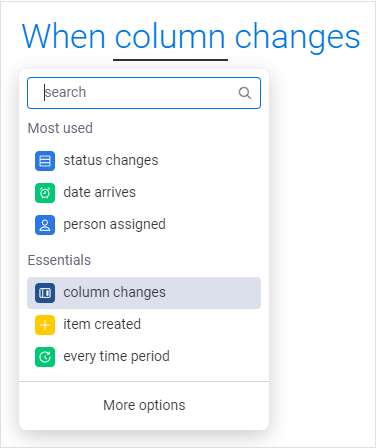
In the column field, select your checklist’s Progress Column (the name may differ).
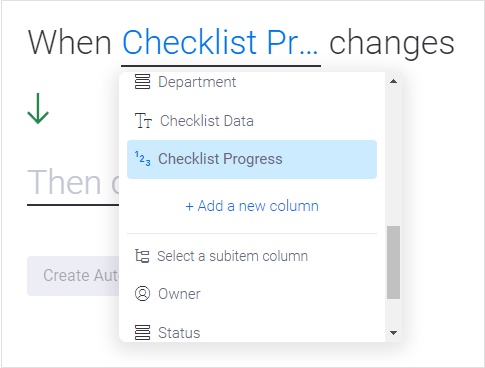
Select the + button on the right to add a condition.

Select number meets condition.
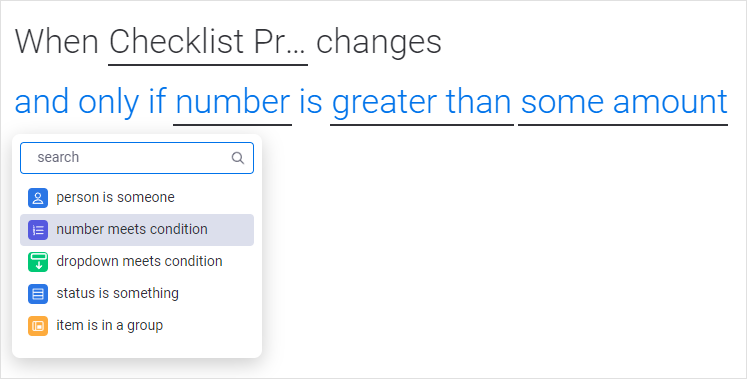
Configure the new condition:
a) In the number field, select your checklist’s Progress Column again.
b) In the greater than field, select equal to.
c) In the some amount field, enter 100.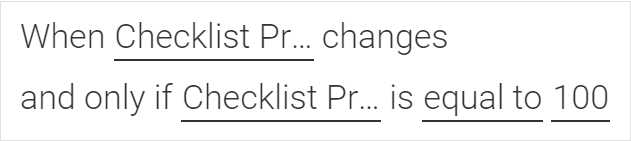
In the Then do this field, select change status.
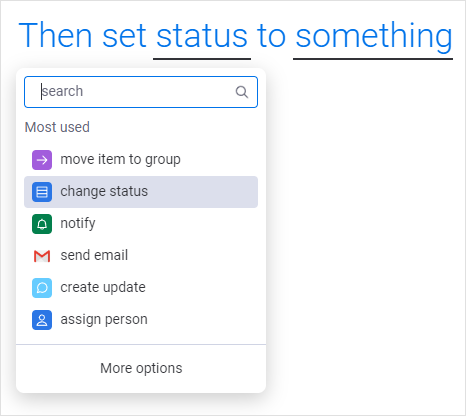
Configure the action’s parameters:
a) In the status field, select Status.
b) In the something field, select Done.
You now have a fully configured automation. Here’s how it should look:

Select Create Automation at bottom.
That’s it! Try checking off all the checklist items on a checklist, and you’ll see your monday item is automatically set to Done.
