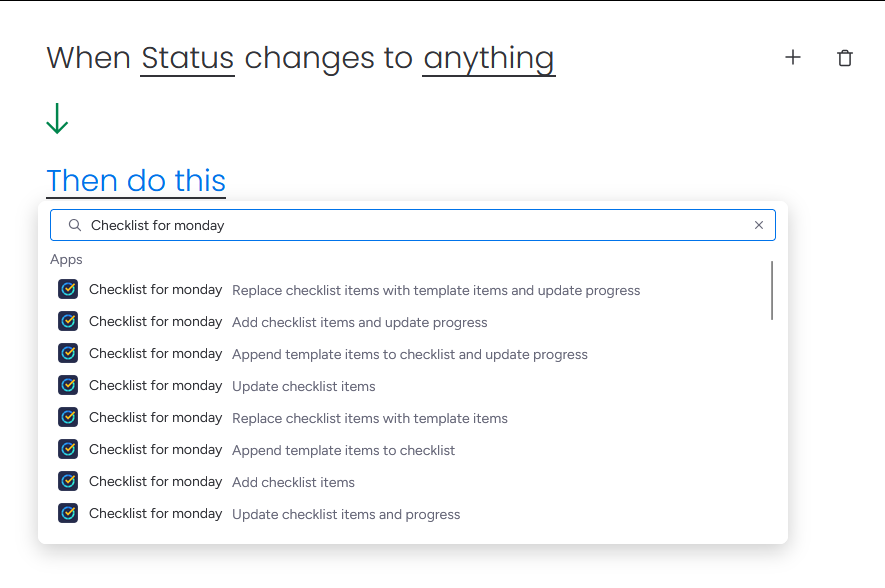Automation
Integration are only available for accounts using a paid plan of Checklist for monday.
Automation allows you to create your own automation recipes, for use cases where the pre-existing recipes are too limited.
There are currently no automation triggers or conditions specific to Checklist for monday, only actions. However, the progress column can be used in a trigger/condition. For example, see Change a monday item's status when its checklist is complete.
Not sure how to use automation? See the monday documentation monday.com Automations.
For ideas on what to do with automation, see What you can do with Checklist for monday | Integration/Automation.
Automation actions
There are currently eight Checklist for monday automation actions you can use in your recipes.
Action | What it does |
|---|---|
| Use one of these two actions to automatically check or uncheck all checklist items on a checklist (in response to the chosen trigger and condition). For example, you can use one of these actions to make sure the checklist is complete when a monday item’s status is set to Done, or to clear the checklist when a monday item’s status is set to Default. See Check or uncheck all checklist items when a monday item's status changes, where the first example is accomplished with integration. Using automation instead allows adding conditions to the trigger. The only difference between the two actions is the second one also updates the progress column. |
| Use one of these two actions to automatically add one or more checklist items to a checklist (in response to the chosen trigger and condition). For example, you can use one of these actions to automatically add a default checklist to new monday items, or to add an “Ask for help” checklist item when a monday item’s status is set to Stuck. See Add checklist items when a monday item is created, where the first example is accomplished with integration. Using automation instead allows adding conditions to the trigger. To add several checklist items at once, enter each checklist item on its own line. 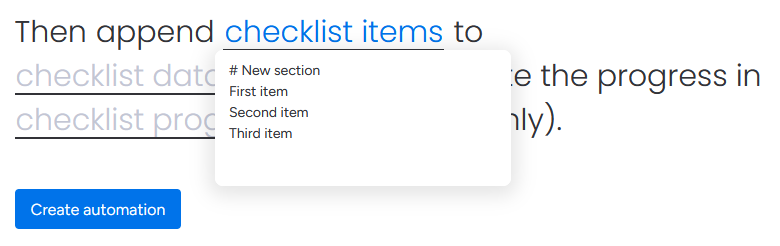 The only difference between the two actions is the second one also updates the progress column. |
| Use one of these two actions to automatically replace all of a checklist’s items with those of a template (in response to the chosen trigger and condition). For example, you can keep an acceptance criteria template up-to-date and restart the acceptance step whenever an item is ready to be reviewed. The only difference between the two actions is the second one also updates the progress column. |
| Use one of these two actions to automatically append a template’s items at the bottom of a checklist (in response to the chosen trigger and condition). For example, your checklist could dynamically build itself as your item progresses through its different statuses by appending a template at each step. The only difference between the two actions is the second one also updates the progress column. |
To find these automation actions when building your recipe, follow these steps.
When choosing your automation action in the Then do this field, search for Checklist for monday automation actions.