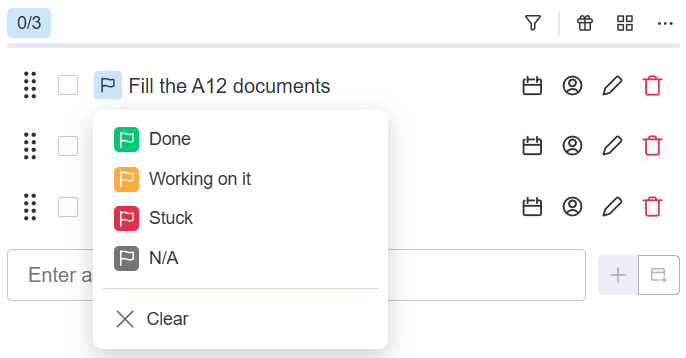Using status sets for checklists
Status sets are only available for accounts using a paid plan of Checklist for monday.
You must have administrator rights to create, edit, or delete status sets.
Sometimes a checkbox just isn’t enough. For those situations, you can also set a status for each checklist item on your checklist.
By default, you have the Standard set, which contains the statuses Done, Working on it, Stuck, and N/A. You can also create different groups of statuses, called status sets, to use in different checklist views - see Configuring Checklist for monday.
Choosing a status set for a checklist view
Checklists in a newly created board will use the Standard set by default. Want to use a different status set? It’s easy to change it.
When you choose a status set for one checklist view, the set will be applied to the same checklist view for all items in the board.
To choose a status set:
Click the dropdown menu and select Configure checklist view.
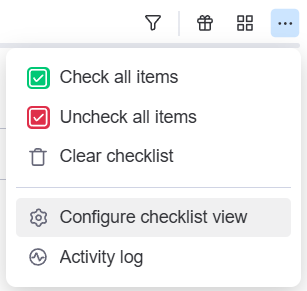
In the Configure statuses window:
Make sure the Enable statuses box is checked. For more details on configuring your item views, see Configuring the checklist view.

In the Status set dropdown, select the set you want to use. Status sets appear in the order they were configured.
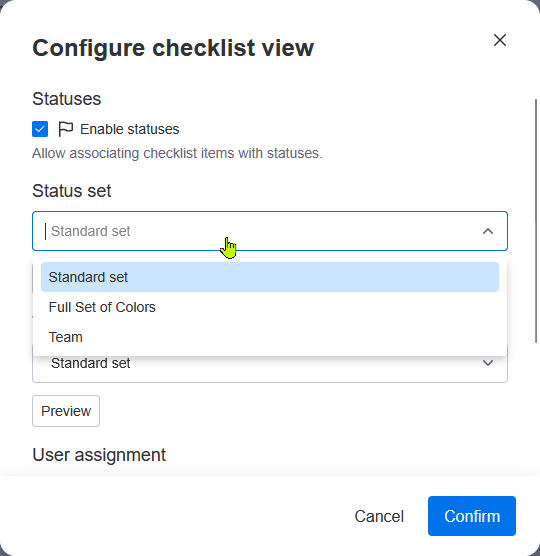
The chosen set will be displayed when clicking on Preview.
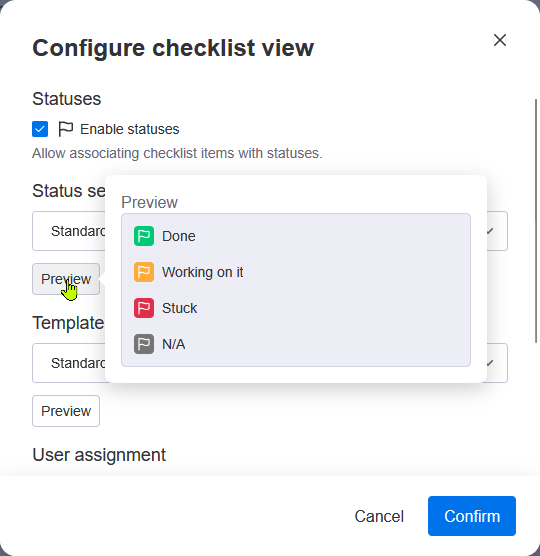
Click Confirm. The new status set will be applied immediately.