Linking an event with an URL (Google Calendar)
Your Google account must be connected to Jira and the Google Calendar integration must be enabled.
You can manually link an existing event to a Jira issue by copying and pasting a URL to the event.
Retrieving the event URL
To link an event using a URL, you need to find its URL in Google Calendar. To do so, access its menu options in your Google Calendar.
To retrieve the URL:
In Google Calendar, click your event.
Click the event’s menu and select either Print or Publish event.
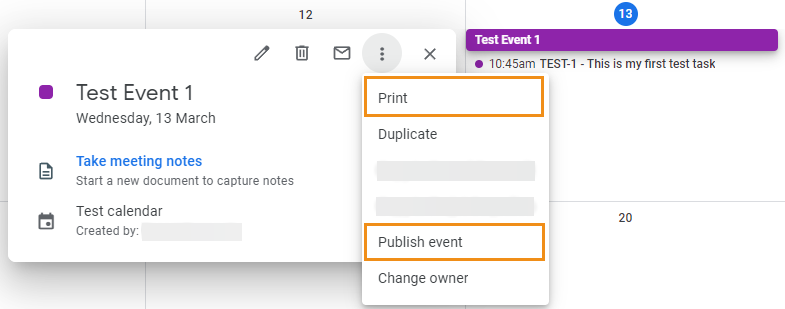
If you selected Print, copy the web page’s URL. If you selected Publish event, click Copy next to the Link to event field.
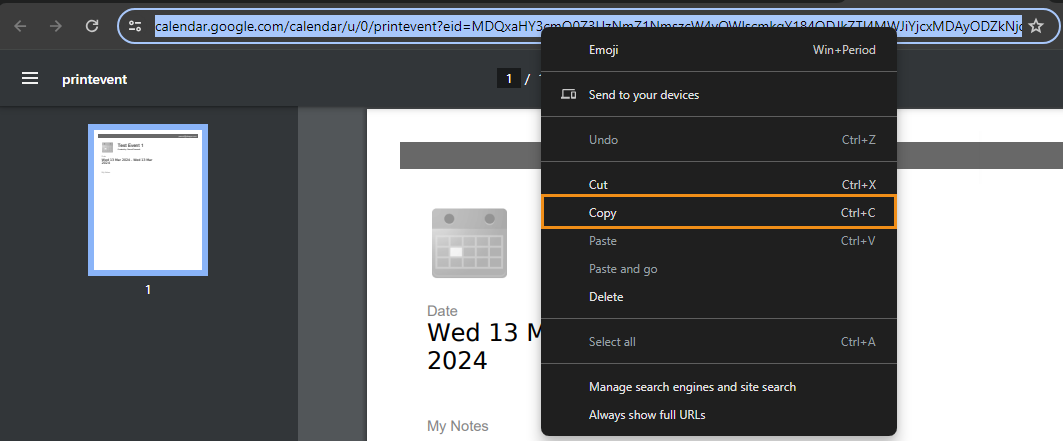
Publish event
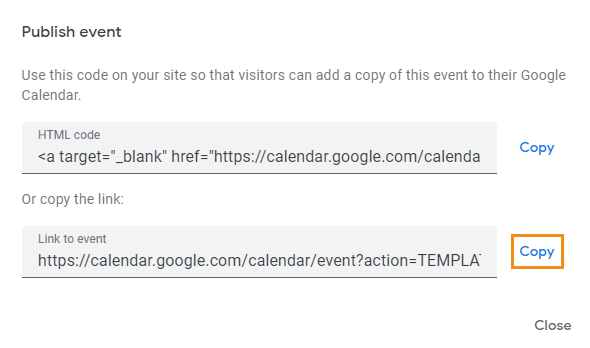
Now that you have the event URL, you can link the event to an issue.
Linking the event
To link an event with a URL:
Click the + Add Event button.
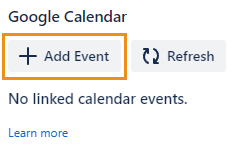
In the window that appears, click Link from URL.
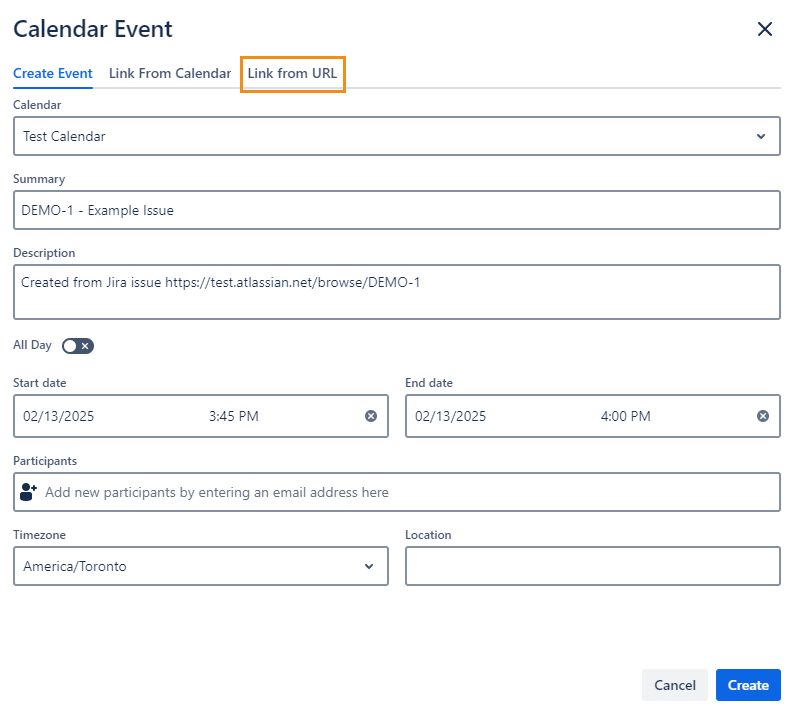
Paste your event URL in the Event link field. A preview of the event will appear.
See Retrieving the event URL for instructions to retrieve a working URL for your event.
Click Link. The event will be linked to your issue.
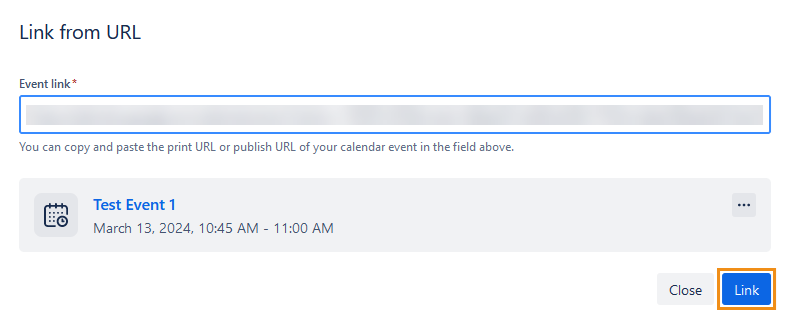
Users will only be able to access calendar events that their Google account has the right permissions for. See the Google Calendar integration FAQ for more information.
