Condition - Checklist condition
The Checklist condition verifies whether checklist items match certain criteria.
In summary, here is how the Checklist condition is processed for an issue:
Obtain a list of all items from all of the selected checklist fields.
Filter the items based on the item filters.
Match the condition to the filtered items.
Configuration
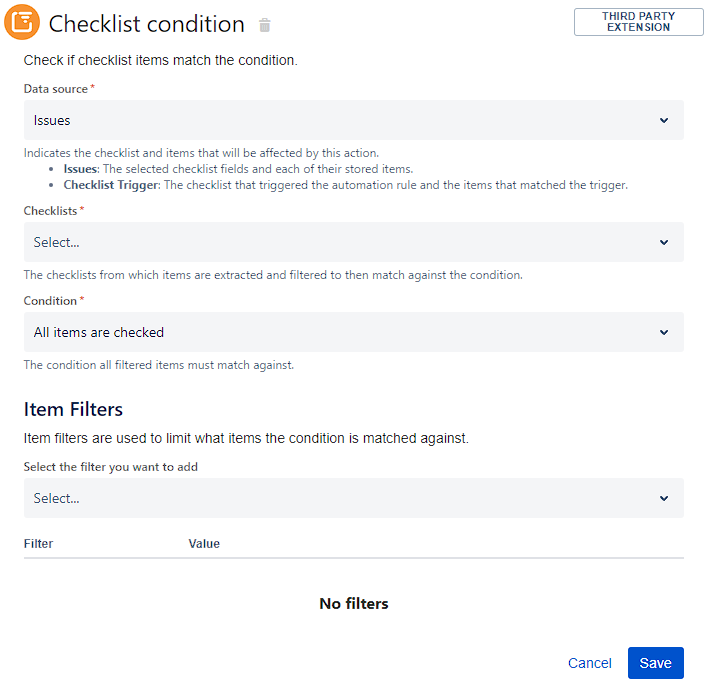
The following table describes the Checklist condition’s fields:
Field | Description |
|---|---|
SINCE V7.0.4 Data source | Indicates the checklist and items that will be affected by this action.
|
Checklists | The checklists that the items are obtained from. These items are then filtered and matched to the condition. |
Condition | The condition applied to the filtered items. If the issue has no items in the selected checklist(s), or if the items are all filtered out, the condition will not pass. |
Item filters | A set of filters applied to the items obtained from the Checklists field for the current issue. This is useful for cases where you only want to match a condition to a subset of items. |
Conditions
The following table describes the possible conditions:
Condition | Description |
|---|---|
All items are checked | All of the filtered items must be checked. |
All items are unchecked | All of the filtered items must be unchecked. |
All items have statuses | All of the filtered items must have a status. |
No items have statuses | None of the filtered items must have a status. |
All items are assigned | All of the filtered items must be assigned. |
All items are unassigned | None of the filtered items must be assigned. |
Minimum checked count | When selected, an extra field will appear in which you can enter the minimum number of filtered items that must be checked. The value of the extra field must be greater than 0. |
Minimum percentage checked | When selected, an extra field will appear in which you can enter the minimum percentage of filtered items that must be checked. The value of the extra field must be greater than 0 and less than or equal to 100. |
Item filters
You can use item filters to target a subset of items to match to a condition. You can apply multiple filters to further narrow down a subset of items.
All item filters are combined and applied at the same time to the items obtained from the issue.
The following table describes the possible item filters:
Item filter | Value |
|---|---|
Item type |
|
Checked state |
|
Status | Items whose status ID does not exactly match the entered value will be filtered out. See Editing statuses for more information on statuses and where to find their ID. |
Item name | Items whose name, excluding the description but including the Markdown, does not match the entered regular expression will be filtered out. For help with regular expressions, see Java Regular Expressions from w3schools. |
