Understanding local, default local, and global items
Checklist has three different types of checklist items: local, default local, and global.
The way that each checklist item behaves and can be interacted with varies depending on its type. Regardless of whether you are a user or an administrator, having a general understanding of each type of item is essential before you delve deeper into working with Checklist.
Local items
Local items are specific to a single checklist. Any user can create, edit, or delete them at any time within a checklist.
Default local items
Whenever a new issue is created, default local items are added to the checklist by default. Only an administrator can create them, but any user can edit or delete them from within a checklist.
In a checklist, default local items look exactly the same as local items. The only real giveaway is that if you delete a default local item and then reset the checklist (see Resetting checklists), it’ll come back — whereas a local item will be gone for good.
If the administrator later adds, changes, or deletes a default local item on their associated configuration page, any default local items that are in checklists in existing issues will not be affected. The changes will only be applied to new issues that are created going forward.
To learn how to set up default local items as an administrator, see Editing default local items.
Global items
Whenever a new issue is created, global items are added to the checklist by default. Only an administrator can create, edit, or delete them on their associated configuration page. Users cannot modify global items in any way except by marking them as complete, adding a due date, assigning a user, or setting a priority.
Global items always appear at the top of a checklist, above the local and default local items, and have a pin icon beside them. Of course, another tip-off that an item is global is that you won’t see any way to change its text or delete it. If you click on an item to open the inline editor, you’ll see that the text is greyed out and has a lock symbol.
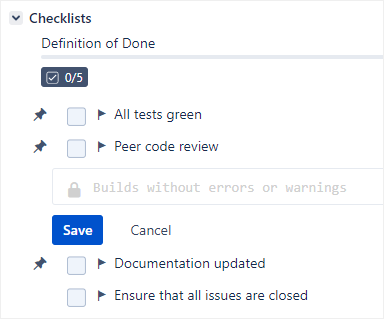
If the administrator later adds, changes, or deletes a global item, any global items that are in checklists in existing issues will automatically be updated. These changes will also be applied to any new issues that are created going forward.
As an exception, the administrator can enable the Lock on Resolution setting to prevent resolved issues from updating when global items are added or edited. However, even with this setting on, any global items that are deleted will still be deleted in resolved issues.
The administrator can also choose to disable global items instead of deleting them, which means that item will remain in any existing issues, but will not appear in new issues.
To learn how to set up global items as an administrator, see Editing global items.
Summary table
At first, it might be tricky to remember the differences between the three types of items. Feel free to use the following table as a quick reference:
Who can create? | What can be edited in the issue view? | Who can delete? | What happens when the checklist is reset? | |
|---|---|---|---|---|
Local | Anyone | Anything | Anyone | Items are deleted |
Default local | Admins only | Anything | Anyone | Items are reset |
Global | Admins only | Anything except name or mandatory | Admins only | Items are reset |
