Editing checklists in Agile boards
When you are viewing an Agile board, you can edit checklists in the panel on the right-hand side of the page. If no checklists are available for the selected issue, the panel will not appear.
The checklists are ordered within this panel based on the order of tabs and custom fields within the screen. Administrators can reorder the checklists on the screens, which then adjusts their order in this panel.
The panel itself is positioned based on its weight relative to other Jira and third party panels. To adjust the panel’s position, change the Agile Panel View Weight. For details, see Editing the app parameters.
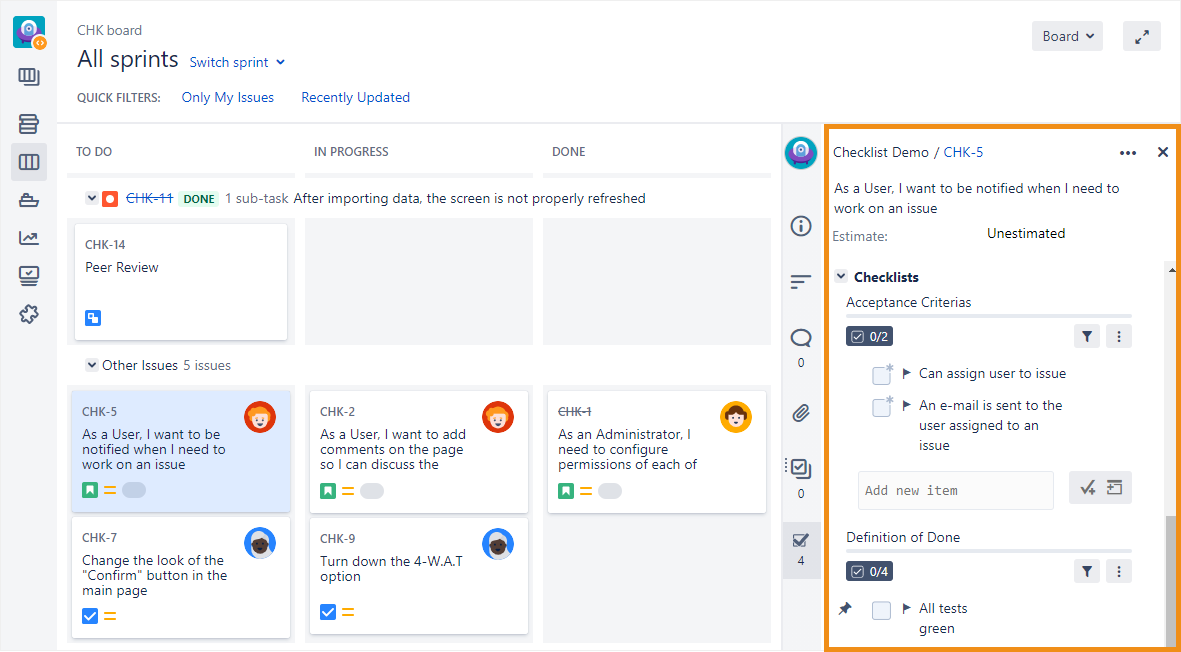
The number below the Checklists Panel icon indicates the number of checklists that are displayed in the panel. If more than one checklist is available for the selected issue, each checklist is displayed on top of each other with their name in the header.
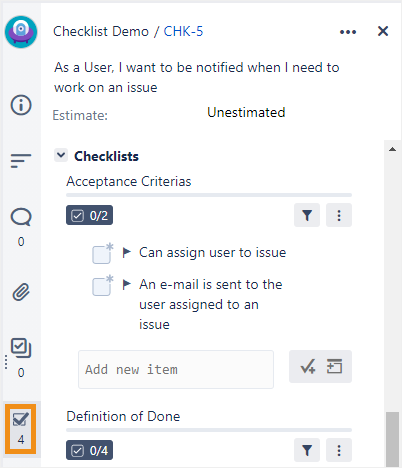
To edit checklists:
In the header, click Boards and select the board you want to view.
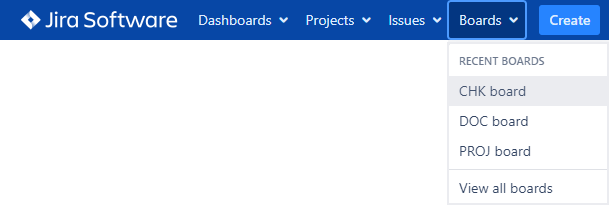
In the panel on the right-hand side of the page, modify the checklist items and headers exactly as you would when editing a checklist normally.
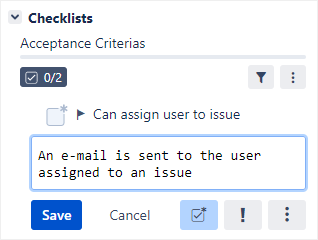
Be careful when changing or deleting an item, as any changes that you make are immediately committed, cannot be undone, and will potentially generate an email that is sent to watchers. An administrator can disable the ability to edit checklists in Agile boards (see Disabling the editing of checklists in Agile boards).
