Editing global items
You need administrator rights in Jira to perform the tasks on this page.
Once you have gone to the Custom fields page (see Configuring the Checklist custom field), click Edit Global Items to create, edit, delete or disable global checklist items and headers that will appear in all checklists for issues with this custom field context:
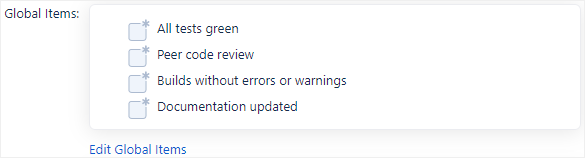
The following page will appear:
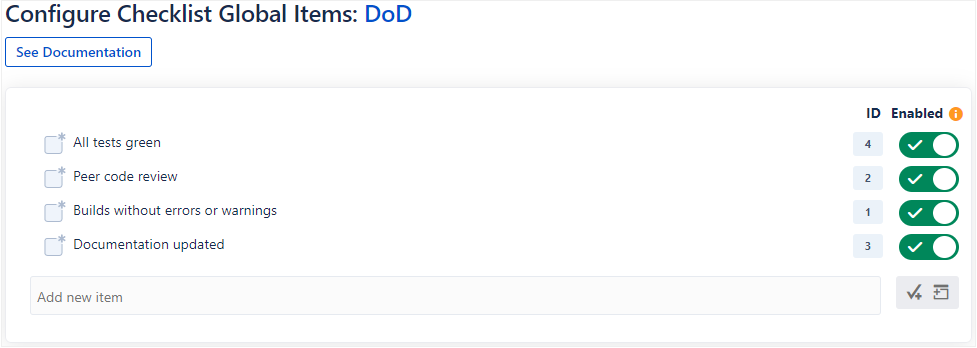
Global items are items that apply to all issues at once (instead of just to one individual issue, like a local item). Global items are immutable, meaning that you cannot remove them or edit their names while you are editing an issue or during a workflow transition. That said, you can still mark them as complete, assign users to them, or set due dates and priorities for them. For more information about global items and how they are different from other types of items, see Understanding local, default local, and global items.
Adding or editing a global item
When a global item is added or edited, the checklists in all existing issues will automatically reflect those changes. The only exception is if the Lock On Resolution parameter is enabled, in which case, resolved issues will not be updated when a global item is added.
You can add and modify these items and headers exactly as you would when editing a checklist normally. The only exception is that you cannot assign global items to users, since assigned items must be associated with a specific issue.
Deleting a global item
When a global item is deleted, it will be removed from the checklists in all existing issues. The Lock On Resolution parameter does not change this behavior.
If the Global Item Validation parameter is enabled, a window will pop up when you click Save that lists how many issues will be affected, allowing you to either continue or cancel.
To delete a global item:
Hover over an item in the checklist and click the menu button.
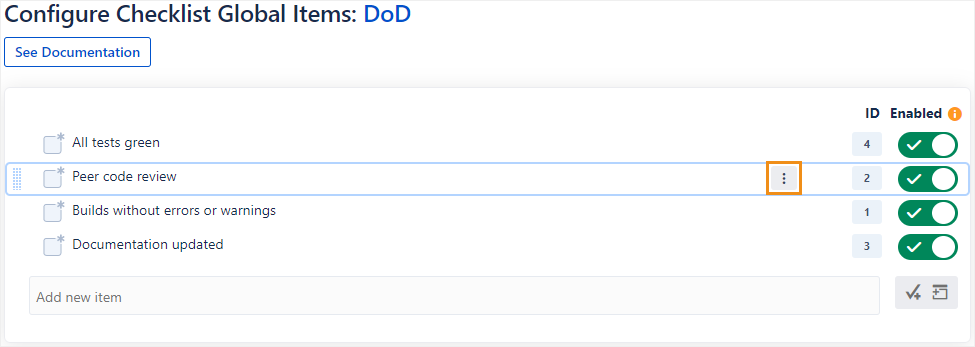
Click Delete.
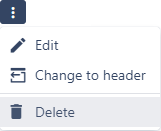
Disabling a global item
When a global item is disabled, it will no longer be visible in any issues unless it has been marked as complete. For this reason, disabling global items instead of deleting them can be an excellent way to preserve your data and track progress over in a Definition of Done (DoD) checklist. Since completed items are not removed from the system, you will still be able to trace what work has already been done.
To disable a global item:
Click the green toggle button next to the item to turn it off.

