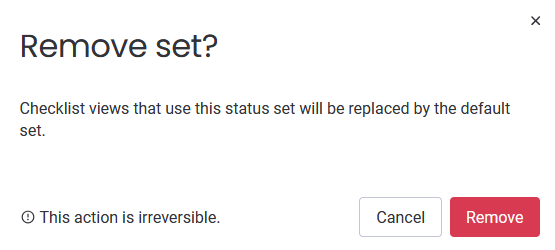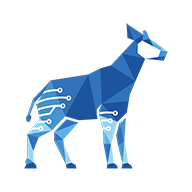Managing status sets
In App Settings, you can create, edit, and delete status sets.
To manage status sets in App Settings:
In any checklist view, select Settings, then Go to App Settings.
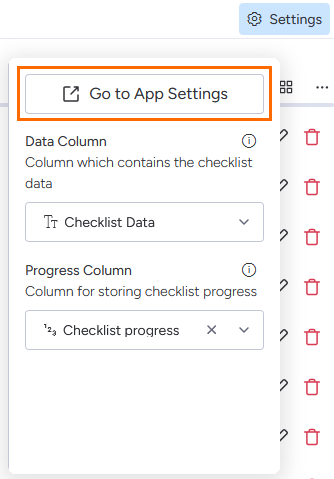
In App Settings, select the Status Sets tab.

Creating a status set
In addition to the default Standard set, you can create additional sets, up to 100 total.
To create a new status set:
Click Add set. In the window that appears, complete the following fields:
Enter a status set name: Enter a name for the set. It must be different from existing status sets.
Enter a description (optional): Enter a description for the set.
Enter a status name: Enter a name for the status. The set must contain at least one status, up to a maximum of 20. To add a status, click + New status. To remove a status, click the Remove button.

To change the status' colour, click the flag icon and select a colour from the window that appears.
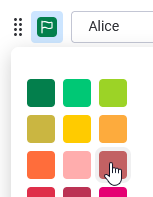
The statuses will appear in the order they were added. To reorder the statuses, see Managing status sets | Editing-a-status-set.
Editing a status set
Sometimes you might want to edit a status set’s properties, or add or remove statuses to fit your needs.
To edit an existing status set:
Click the Edit button in the set’s window.
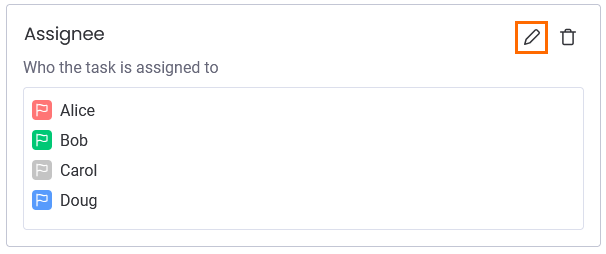
In the editing window, you can do the following:
Click the Remove button in the top right to delete the whole set
Edit the set name
Edit or delete the set description
Click and drag the handle (on the left) to reorder the statuses
Click a flag to change its colour
Edit the status names
Click the Remove button next to a status to delete it
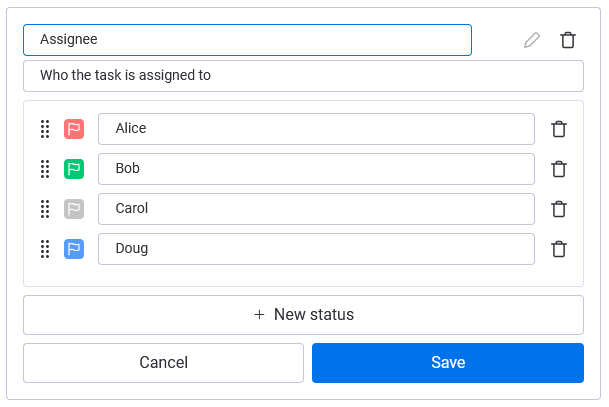
Click Save.
Deleting a status set
If you don’t need a status set anymore, you can delete it.
The default set can’t be deleted.
Once you delete a status set, it can’t be restored.
To delete a status set:
Select the Remove button in the status set.
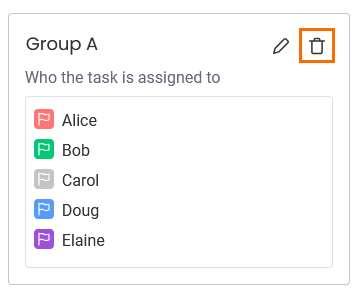
When you're prompted for confirmation, select Remove.