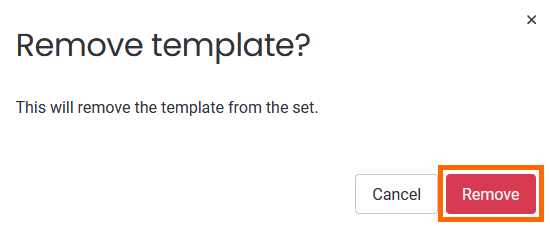Managing templates and template sets
In App Settings, you can create, edit, and delete templates and template sets.
To manage template and template sets in App Settings:
In any checklist view, select Settings, then Go to App Settings.
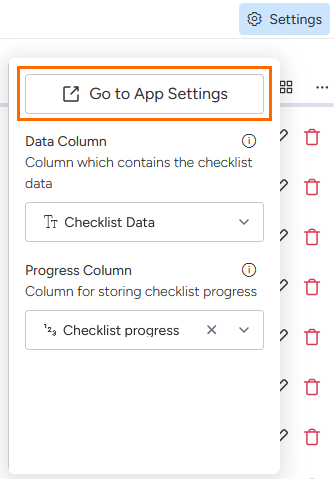
In App Settings, select the Template Sets tab.

Creating a template set
A template set is a group of templates. When chosen in a checklist view, it appears for the same view in all board items.
To create a template set
Select Add set.
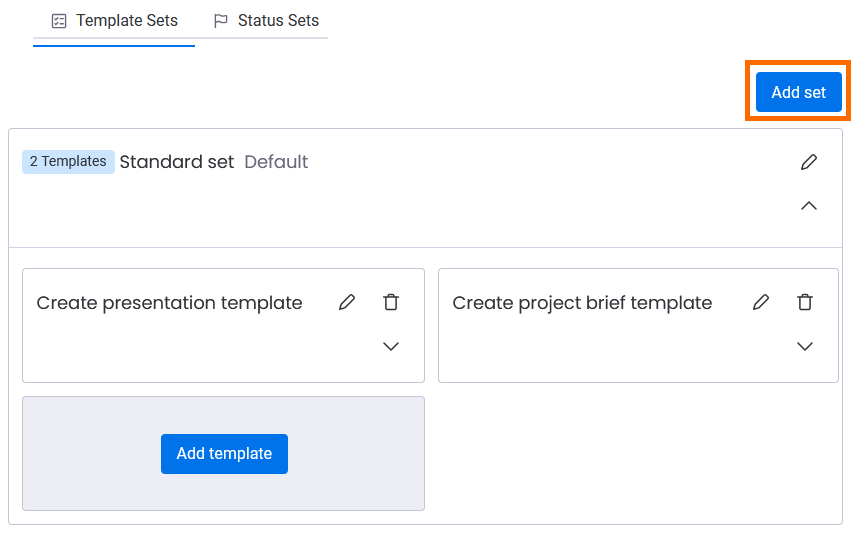
A template set will appear. Click the Edit button to change its properties.

Edit the name and description fields. The description is optional.
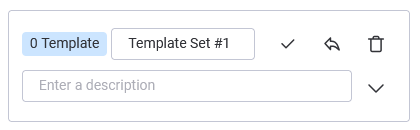
Click the caret to add templates to the set.
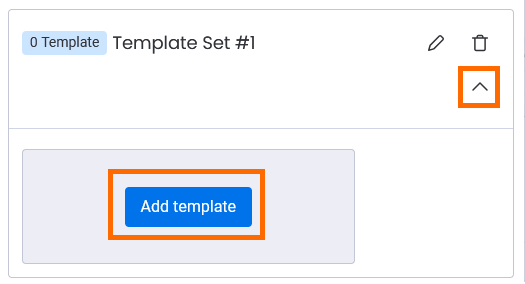
Editing a template set
Need to rename a template set or change its description? You can do that easily in App Settings.
To edit a template set:
Select the Edit button in the template set you want to edit.
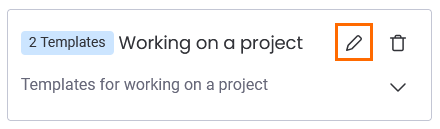
Edit the name and/or description.

Select the Confirm button to save your changes or the Cancel button to discard them. You can also click the Remove button to delete the template set.
Deleting a template set
If you don’t need a template set anymore, you can delete it.
The default set can’t be deleted.
Once you delete a template set, it can’t be restored.
Click the Remove button in the top right corner of the template you want to delete.
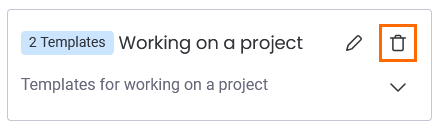
When you're prompted for confirmation, select Remove.
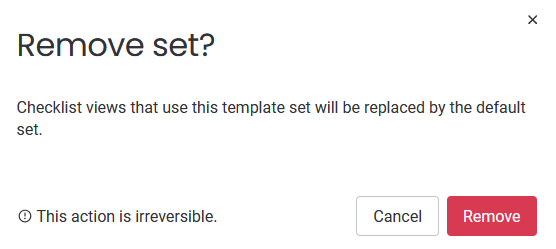
Creating a template
You can use App Settings to add a template to a template set.
To create a template:
Select Add template in the template set that you want to add to.

In the Add template window, enter the following:
Name: Enter a name for the template.
Description: Enter an optional description.
Enter a new item here: Enter at least one template item. You can enter up to 15 template items on the free plan, or an unlimited amount on the pro plan. See Plans for details.
To add a section to your template, see Adding items and sections to your checklist | Adding-sections.
Click Add.
Editing a template
You can rename a template, or add or remove items to suit your needs.
To edit a template:
Click the caret in the template set that the template is in.
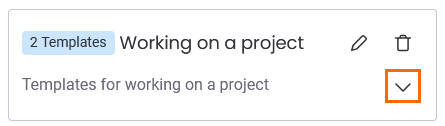
Select the Edit button in the template.
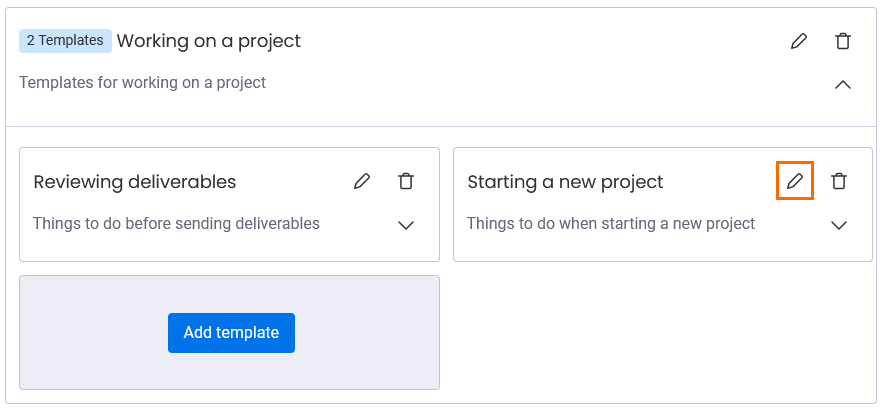
In the Edit template window, you can do the following:
Edit the name
Edit or delete the description
Click the dropdown menu to check or uncheck all items, or delete all items
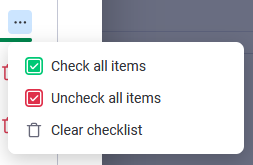
Click and drag the handle (on the left) to reorder the items
Check an item’s box
Select the Edit button to edit an item’s name
Select the Remove button to delete an item
Select the Add item button to add an item
Select the Add section button to add a new section (see Adding items and sections to your checklist | Adding-sections)
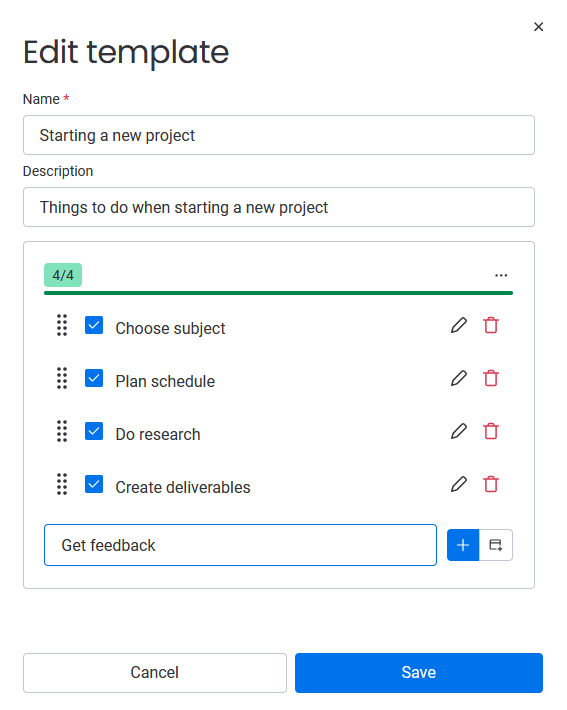
Deleting a template
If you don’t need a template anymore, you can delete it.
Click the Remove button in the top right corner of the template you want to delete.

When you're prompted for confirmation, select Remove.