Viewing exported spreadsheet details
Your Google account must be connected to Jira and the Google Sheets integration must be enabled.
On the Exported sheets page, you can view a log containing the following details about exported spreadsheets:
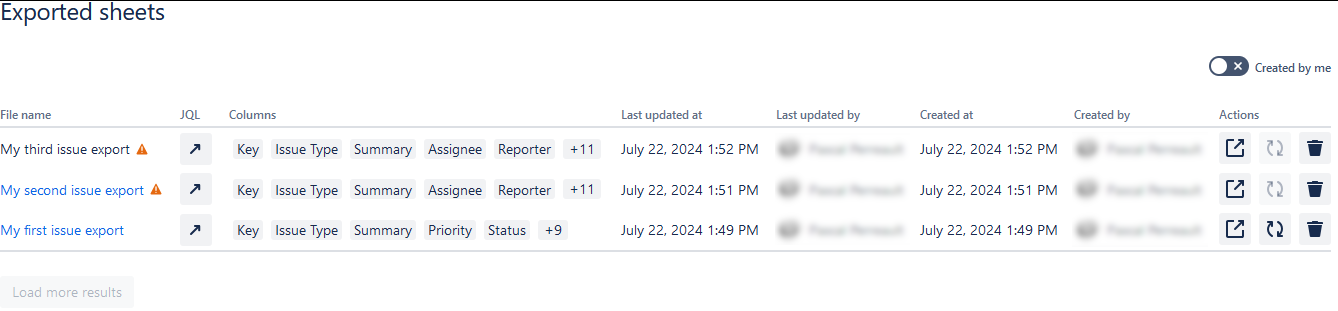
File name: The spreadsheet’s name. If there is a ⚠️ icon, either the spreadsheet has been trashed, or you don’t have the right permissions to access it. If you open a trashed spreadsheet in Google, you will see a dialog stating that the spreadsheet is in the trash. Spreadsheets that have been permanently deleted from Google Drive can’t be opened.
JQL: The search query that was used to generate the spreadsheet. Click the button to see the full search query.
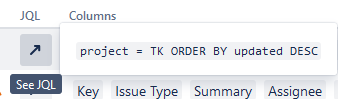
Columns: The columns that were exported in the spreadsheet. Click the “+##” button to see the full list.
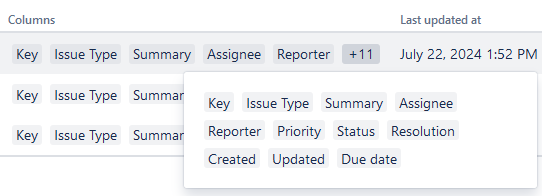
Last updated at: The date and time that the spreadsheet was last updated.
Last updated by: The user who performed the last update.
Created at: The date and time that the spreadsheet was exported.
Created by: The user who exported the spreadsheet.
Actions:
Click the first button to open the results in the Export page.
Click the 🗘 button to run the search query again and update the spreadsheet.
Click the 🗑 button to permanently delete the spreadsheet from the log.
When deleting a spreadsheet from the log, you can also trash it from Google Drive. See Deleting an exported spreadsheet for more information.
If there are more than 20 spreadsheets in the log, you can click Load more results to see more.
Users will only be able to access or delete spreadsheets that their Google account has the right permissions for. See the Google Sheets integration FAQ for more information.
