Exporting Jira data into Google Sheets
Your Google account must be connected to Jira and the Google Sheets integration must be enabled.
You can export JQL search results to a spreadsheet and save it to a folder in Google Drive that you have edit permissions for.
Exported spreadsheets will be added to the Exported sheets page, where you can view, update, or delete them. See Opening an exported spreadsheet in Google Sheets for more information.
Navigating to the export page
To open the Export issues to Google Sheets page:
In Jira, go to the top ribbon and click Apps.

Select Connectors for Jira. You will see the Export issues to Google Sheets page.


You can use the following functions:

Search bar: Write your JQL query.
Columns: Click to filter, select, and unselect columns.
Export: Click to export your search results.
Retrieving a JQL search result
To retrieve a JQL search result:
In the search bar, write a JQL query and click the 🔍 button.
Using the Columns setting, filter and choose columns. Your search result will refresh automatically as you select or unselect columns. The export system uses a WYSIWYG approach where only the columns you see will appear in your export result.
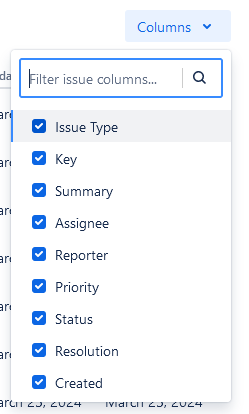
Once you’re done, you can export your search result.
Exporting a JQL search result
You can export a JQL search result containing a maximum of 1000 issues.
To export a JQL search result:
Click Export.
In the dialog that appears:
Edit the File name as necessary.
Select a Destination Google Drive or folder.
Click Export to export a spreadsheet of the JQL search results to the selected Drive or folder.
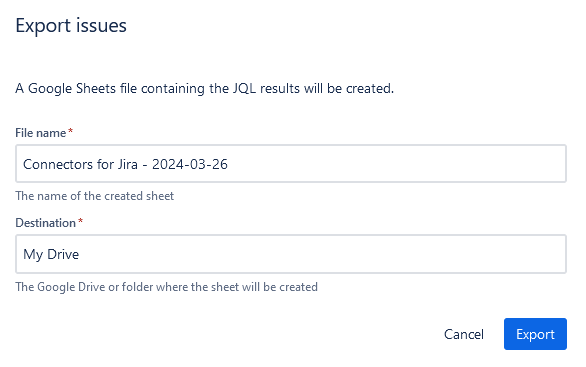
When you export a JQL search result, it is logged on the Exported sheets page, where you can open the exported spreadsheet, update it, and more.
