Opening an exported spreadsheet in Google Sheets
Your Google account must be connected to Jira and the Google Sheets integration must be enabled.
On the Exported sheets page, you can access a log of exported spreadsheets.
To open an exported spreadsheet:
Navigate to the Exported sheets page. See Navigating to the Exported sheets page for more information.
Click the File name of the export row you want to open.
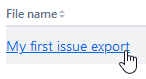
If you move a spreadsheet in Google Drive after exporting it, you will still be able to access it from the log.
If there is a ⚠️ icon next to the name, either the spreadsheet has been trashed, or you don’t have the right permissions to access it. If you try to open a trashed spreadsheet from the log, you will see a dialog stating that the spreadsheet is in the trash. Spreadsheets that have been permanently deleted from Google Drive can’t be opened.
In the dialog that appears, click Continue to open the spreadsheet in a new window.
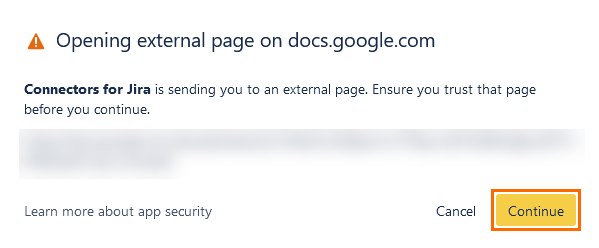
Users will only be able to access spreadsheets that their Google account has the right permissions for. See the Google Sheets integration FAQ for more information.
To edit the exported spreadsheet, see Updating an exported spreadsheet.
The spreadsheet is a result of an export. Editing values in the spreadsheet will not change issue properties in Jira.
