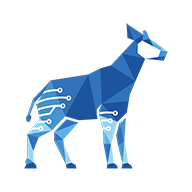Getting started
Welcome to Checklist for monday! If you have the app installed, you might be wondering what to do next. Here’s a breakdown of the first steps involved in integrating checklists into your team’s day-to-day.
Get up and running
Once you have Checklist for monday installed, there’s one thing you need to do to get started:
Add a checklist item view to a monday board (see Creating a checklist view).
Adding the item view is what makes checklists available on your monday board. From there, you’re all set to start exploring the many configuration options that are available.
Onboard your users
Show your users how Checklist can boost their productivity! Walk them through the basics and refer them to the User guide for details about all kinds of topics. For example, users can read about how to:
Customize to your heart’s content
Checklist for monday is highly flexible and can be adapted to a wide range of needs. To start making checklists your own, you can:
Use automation recipes to customize how your checklist interacts with your monday board, or vice versa (see Customizing with automation recipes).
Add or remove the Progress Column so users can see their checklist progress at a glance (see Creating a checklist view | Step-2:-Configure-a-Checklist-for-monday-item-view).
Get inspired by practical how-tos
For practical examples of how you can use Checklist for monday to accomplish specific tasks, see What you can do with Checklist for monday. Checklist is used by all kinds of people to achieve all kinds of goals, and you’ll likely find some inspiration to help you manage your projects!
Examples include:
Check or uncheck all checklist items when a monday item's status changes
Change a monday item's status when its checklist is complete
Have a neat use case that you think could help your fellow users? Let us know.